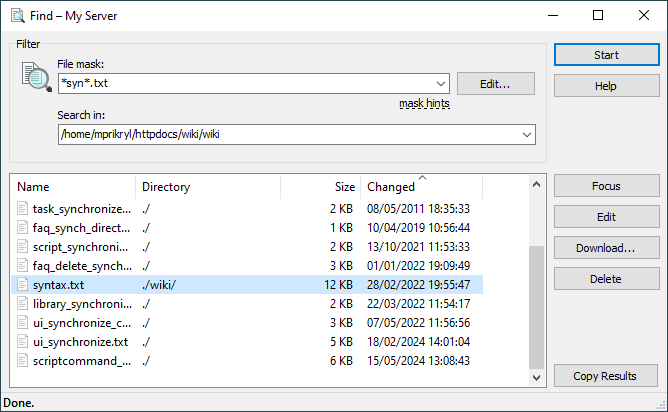Find Dialog
You will see Find dialog when you are finding files.
Advertisement
Find Filter
In Filter section, select which files you want to search for.
In File mask you can specify file mask. Press Edit button to edit the file mask in File mask dialog.
In Search in, specify root directory to start searching from. Initially the current working remote directory is selected.
Once you have specified find filter, press Start button to initiate the search.
While Finding
While searching is in progress, press Stop button to cancel it. You can also press Esc key.
Found Files List
In the results list, there is one row per each file or directory found. For each file or directory, you can see its name and attributes. Columns Directory indicate location of the files/directories relative to root directory of search.
Use Focus button to locate the file or directory selected in results list in the file panel.
Use Edit button to edit the files selected in results list.
Advertisement
Use Download button to download the file or directory selected in results list.
Use Delete button to delete the file or directory selected in results list.
Use Copy Results button to copy search results to a clipboard.