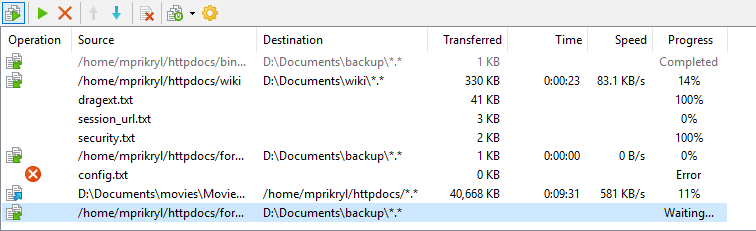This is an old revision of the document!
Background Transfers Queue List
On both interfaces there is optional component at the very bottom, queue list of background transfers. To show/hide the list use main menu (View > Queue in Explorer-like interface, Options > Queue in Norton Commander interface). Queue list have special view state Hide when Empty. This is default state and makes the queue list visible, when there is some background transfer in progress or scheduled, only.
Advertisement
Information Displayed in the Queue List
Each entry in the queue list represents one background transfer (not file to transfer). The entries on the top of the queue represent transfers in progress. Each transfer in progress has two lines, where the second line is used to display information about file being transfered.
Information beings shown in the first line is following:
| Column | Description |
|---|---|
| Operation | Icon representing the operation. Right-to-left arrow for downloads, Left-to-right icon for uploads. If the background transfer needs interaction with the user, there is an additional icon representing the type of interaction (confirmation, error message or prompt) and both icons flash. |
| Source | Path to file if one file only is being transfered. Path to source directory if multiple files are being transfered. |
| Destination | Destination directory of the transfer including operation mask. |
| Transfered | Total number of bytes already transfered (for all files). Empty for waiting transfers. |
| Elapsed | Total time already spent on transfer. Empty for waiting transfers. |
| Progress | Status of transfer. Percentage indicator for ongoing transfers. Query, Error or Prompt for transfers that need interaction with the user. Waiting… for waiting transfers. |
For ongoing transfers information beings shown in the second line is following:
| Column | Description |
|---|---|
| Operation | None. |
| Source | Path to file being transfered. |
| Destination | Empty. |
| Transfered | Number of bytes transfered for current file. |
| Speed | Average speed of the transfer. |
| Progress | The same as in the first line, only the percentage indicator, if shown, is for the current file only. |
Advertisement
Interacting with Background Transfers
Sometime the background transfer needs to interact with the user. For example to confirm resuming the files transfer, to show error message or to ask for password.
There are two interaction modes. In the default mode the message or input box pops up whenever any of the background transfer needs to interact (but only when the main connection is idle). Alternativelly the box may not pop up automatically. Instead the respective line on queue list may visually indicate that the transfer needs interaction. User must double-click the line or choose respective command from queue context menu (or toolbar) to make the box pop up (see Managing the Queue). To switch to alternative mode uncheck Automatically popup prompts of background transfers when idle on Background tab of Preferences dialog.
Some prompts of background transfers may be avoided at all. To disable overwrite confirmations (and similar prompts) check No confirmations on transfer options dialog. To avoid background transfers asking for password you may instruct WinSCP to save the main session password and reuse it for background transfer connections. Use Remember password of main session for background transfers on Background tab of Preferences dialog. Note that for this WinSCP must keep the password in memory, what may have security implications. If you have the password saved in stored session, what is not recommended at all, the saved password is used automatically for background transfers.
Managing the Queue
You can manage scheduled transfers using context menu of the queue list or using optional toolbar. To show the toolbar go to View > Queue > Toolbar in Explorer-like interface, Options > Queue > Toolbar in Norton Commander interface).
Commands available in the menu (or on the toolbar) are:
| Command | Description |
|---|---|
| Show query/error/prompt | Available for ongoing transfers only that needs to interact with the user. |
| Execute now | Available for waiting transfers only. Use to instruct WinSCP to allow additional temporary connection for this transfer despite the maximal background transfers count limit. |
| Delete | Remove waiting transfer from queue or abort ongoing transfer. |
| Move up/down | Available for waiting transfers only. Use to change priority/order of the waiting transfers |