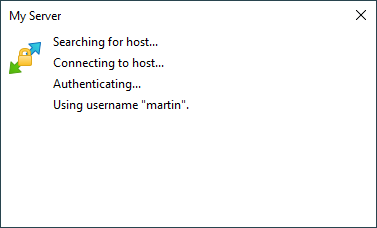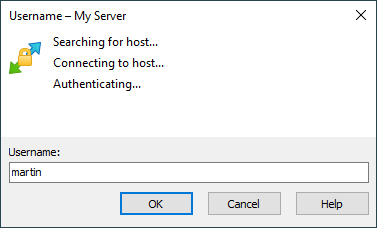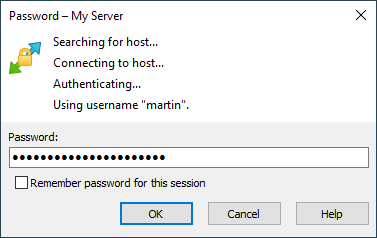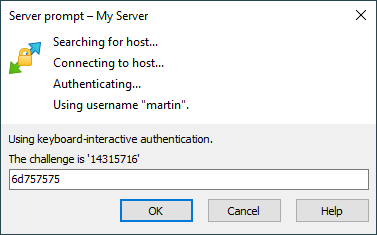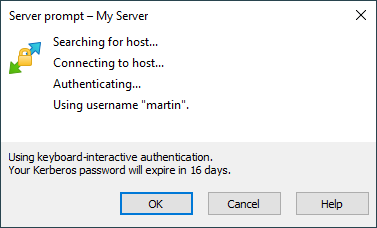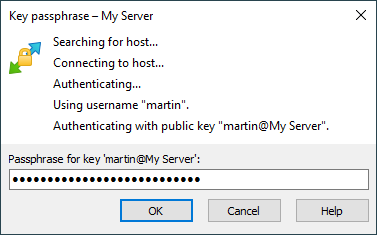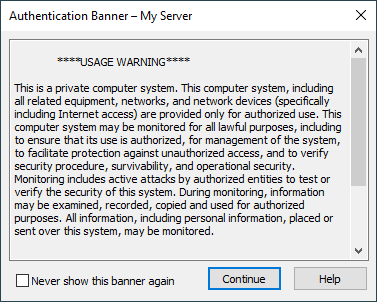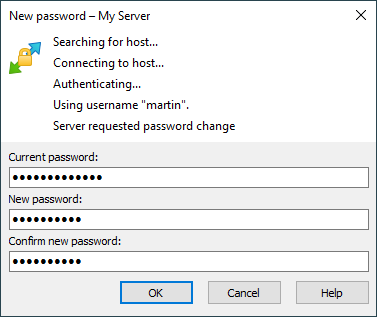This is an old revision of the document!
Authentication Progress
During authentication WinSCP will present you with authentication window to show you progress of authentication and to prompt you to enter your credentials or other information.
Advertisement
Username
If you do not specify username on Login dialog, WinSCP will prompt you once it needs it for authentication.
Password
If you are using password authentication, you can enter your password directly on Login dialog. Otherwise WinSCP will prompt you once a server asks for it. You will be prompted again, if you enter invalid password. Also note that most of the servers will “prompt” for password when you use invalid username, not to allow attacker to learn if particular account exists.
Advertisement
When authentication with stored password (if any) has failed before, the prompt will include Change stored password to this one check. Use it to overwrite stored password with new one.
Keyboard Interactive
For keyboard-interactive, TIS or Cryptocard authentication methods the server can issue its own prompt. Most of the servers use keyboard-interactive authentication just as a different method for getting the account password; for this reason, WinSCP by default responds to the first keyboard-interactive prompt with the password entered on the Login dialog (if any). To disable this behavior unset the keyboard-interactive authentication option Respond with password to the first prompt.
The server may also issue multiple prompts at once. Some servers will use such prompt to request a password change.
The prompt may also include instructions only, with no inputs expected, as a form of announcement – for example, to announce expiring an password.
Private Key Passphrase
If you are using public key authentication with encrypted private key you will be prompted to enter passphrase for your key.
Advertisement
Password Change
During authentication, the server may request you to change a password, particularly if your password has expired.
Advertisement
Enter your current password to Current password.
Enter your new password to New password and once again to Confirm new password.
Note that the server may use keyboard interactive method for change password request. Then the prompts will differ.