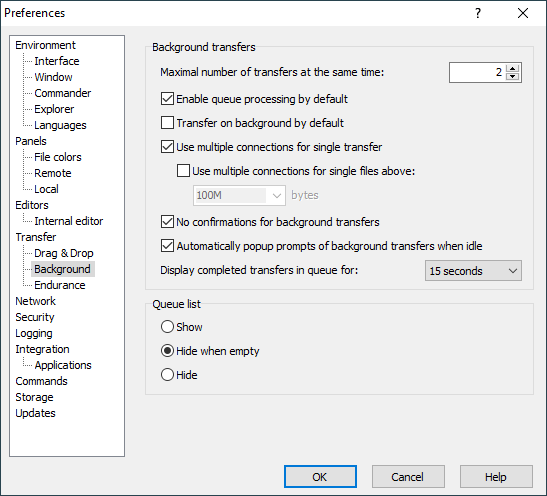The Background Page (Preferences Dialog)
The Background page on the Preferences dialog allows you to configure behavior of WinSCP when transferring files on background.
Advertisement
Refer to documentation of page sections:
Background Transfers
The box Maximal number of transfers at the same time defines maximal number of background connections that WinSCP can automatically opened at the same time and thus maximal number of parallel background transfers. If you schedule more transfers the others will wait in queue. You can always instruct WinSCP to process particular transfer despite the limits.
When Enable queue processing by default is checked, WinSCP starts processing the queue as soon as the first item is added to the list. If it is unchecked, you have to explicitly ask for the queue to be processed using command Commands > Queue > Process queue (the command is also available on the queue toolbar). Once the queue is completed, processing is disabled and has to be explicitly enabled again the next time.
The Transfer on background by default checkbox makes WinSCP perform all transfers on background. You can always alter this for particular transfer on transfer options dialog (if enabled).
The Use multiple connections for single transfer checkbox allows WinSCP to use multiple connections for large queued batch transfers.1
Normally, each file is transferred using specific connection. That means that multiple connections are used, when transferring multiple files only. With SFTP, you can even enable use of multiple connections when downloading a single large file by checking Use multiple connections for single file above and specifying a size threshold. You can use K unit for kilobytes, M for megabytes and G for gigabytes. Minimum is one kilobyte. This is an experimental feature available in the latest version only. Use with caution.
Advertisement
You can check No confirmations for background transfers to avoid overwrite and other confirmations for the background transfer.
The Automatically popup prompts of background transfers when idle checkbox affects how background transfer interacts with user.
Use Display completed transfer in queue for to control, how long do completed transfers keep showing in background transfer queue list. Particularly if you choose to show completed transfers Forever, you may want to delete them manually later, once you review them.
Queue List
Use Queue List box to control visibility of background transfers queue list. Special view state Hide when Empty (default state) makes the queue list visible, when there is some background transfer in progress or scheduled, only.
Note that visibility of the list can be controlled from main menu too.
Further Reading
Read more about Preferences dialog and its other pages.
- Multiple connections are not used, when using Upload/Download and Delete command or when preserving timestamps of directories is enabled. The feature is also not supported with SCP protocol.Back