This is an old revision of the document!
Running WinSCP on OS X in Wine
There is no native version of WinSCP for OS X. WinSCP can run on Mac in Wine though. Wine allows running Windows application on other platforms, including OS X operating system developed and marketed by Apple Inc.
This article shows how to install Wine on Mac, using HomeBrew. HomeBrew is a package manager, which simplifies building packages from source code. Wine is one of such packages. To build packages, Xcode Command Line Tools are also needed. The last missing piece is XQuartz, X Window System, that Wine uses for GUI programs like WinSCP.
Installing WinSCP on Mac
- Install HomeBrew, by opening terminal and running
ruby -e "$(curl -fsSL https://raw.github.com/Homebrew/homebrew/go/install)" - Once we are in terminal, install the Xcode Command Line Tools by running:
xcode-select -install - Download and install the latest XQuartz.
- Install Wine from terminal by running:
brew install wine
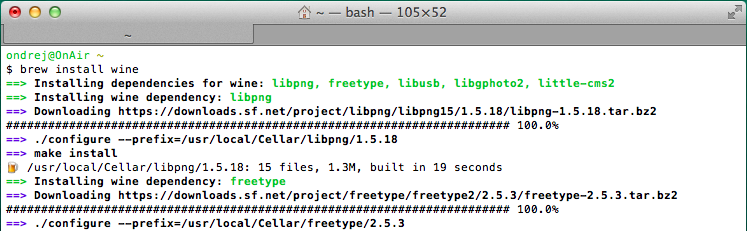
- Download WinSCP installation package.
- And run it from terminal using Wine:
wine ~/Downloads/winscp6.5.5_filesetup.exe
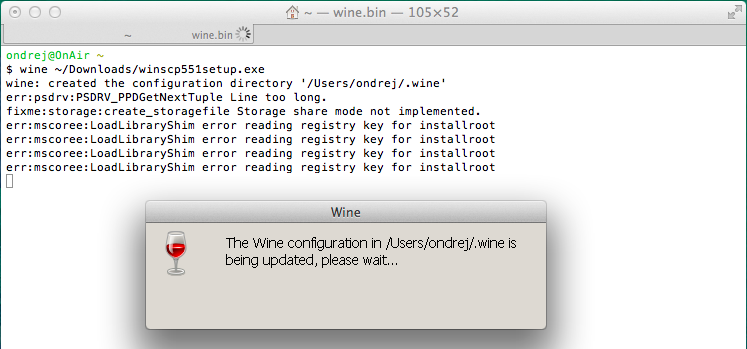
- Follow installer instructions.
Adding WinSCP Icon to Dock
To add WinSCP icon to Dock, you can use Automator:
- Execute Automator.app.
- Click New Document and select Application document type.
- Add new action Run Shell Script and write following to the editor window:
/usr/local/bin/wine ~/.wine/drive_c/Program\ Files/WinSCP/winscp.exe
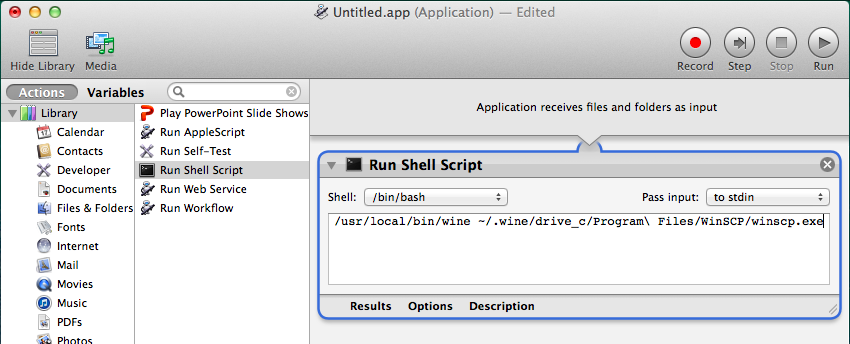
- Test the script by using the Run button. WinSCP should be started.
- Save the script as application.
- Quit Automator, and find WinSCP.app in Applications folder. Drag and drop it to the Dock. Now you can run WinSCP from Dock - however, when it is running you will see WinSCP icon in the Dock.