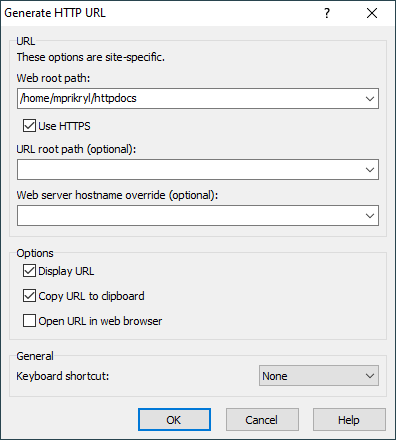This is an old revision of the document!
Generate HTTP URL Extension
This extension allows you to generate HTTP URL of the selected file.
For the extension to work correctly, you may need to configure web root folder and possible other options.
Advertisement
This is an official WinSCP extension and is distributed in WinSCP installer.
# @name Generate &HTTP URL # @command powershell.exe -ExecutionPolicy Bypass -STA -NoProfile -File "%EXTENSION_PATH%" -webRoot "%WebRoot%" -rootPath "%RootPath%" -hostName "%HostName%" -serverName "!@" -path "!/!" %Https% %Pause% %Clipboard% %Open% # @description Generates HTTP URL of the selected file # @flag RemoteFiles # @flag ShowResultsInMsgBox # @version 1 # @homepage https://winscp.net/eng/docs/extension_generate_http_url # @require WinSCP 5.10 # @option - -site group "URL" # @option - -site label "These options are site-specific." # @option WebRoot -site textbox "&Web root path:" # @option Https -site checkbox "Use HTTP&S" "" "-https" # @option RootPath -site textbox "&URL root path (optional):" # @option HostName -site textbox "&Web server hostname override (optional):" # @option - group "Options" # @option Pause checkbox "Display URL" "-pause" "-pause" # @option Clipboard checkbox "Copy URL to clipboard" "-clipboard" "-clipboard" # @option Open checkbox "Open URL in web browser" "" "-open" # @optionspage https://winscp.net/eng/docs/extension_generate_http_url#options param ( [Parameter(Mandatory = $True)] $webRoot, $rootPath, $hostName, $serverName, [Parameter(Mandatory = $True)] $path, [Switch] $https, [Switch] $pause, [Switch] $clipboard, [Switch] $open ) try { if (!$webRoot -or ($webRoot.SubString($webRoot.Length - 1, 1) -ne "/")) { $webRoot += "/" } if (($path.Length -lt $webRoot.length) -or ($path.SubString(0, $webRoot.Length) -ne $webRoot)) { throw "**The path $path is not under web root $webRoot.**" } if ($rootPath) { if ($rootPath.SubString($rootPath.Length - 1) -ne "/") { $rootPath += "/" } } else { $rootPath = "/" } $urlPath = $path.SubString($webRoot.Length) if ($https) { $protocol = "https://" } else { $protocol = "http://" } if (!$hostName) { $hostName = $serverName } $url = "$protocol$hostName$rootPath$urlPath" if ($pause) { Write-Host $url } if ($clipboard) { Add-Type -Assembly PresentationCore [Windows.Clipboard]::SetText($url) } if ($open) { Start-Process $url } $result = 0 } catch [Exception] { Write-Host $_.Exception.Message $result = 1 $pause = $true } exit $result
Advertisement
Options
URL
The options in the URL section are site specific. To configure them, open the respective site and only then go to the Preferences dialog.
The Web root path is the root path of the site web server. It must correspond to the URL root path below.
Check the Use HTTPS to generate https:// URL instead of http://.
Use the URL root path, if your site is accessible in a subfolder of a domain. It must correspond to the Web root path above. E.g. if your site URL root is https://www.example.com/mysite/, specify /mysite/ here. Keep empty (or use the /), if your site is the entire domain, i.e. https://www.example.com/.
Use the Web server hostname override to specify your web server hostname, if it differs from the file server domain. E.g. if you connect to the ftp.example.com to manage your files, you want to specify www.example.com here. You can also use this option to generate an URL with a non-standard port number. You can keep the option empty, if your file server domain matches the web server domain.
Options
Uncheck the Display URL not to display a message box with the generated URL.
Uncheck the Copy URL to clipboard not to store the generated URL to the clipboard.
Check the Open URL in web browser to open the generated URL in your web browser.