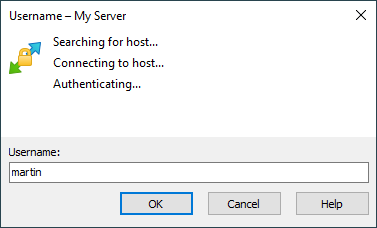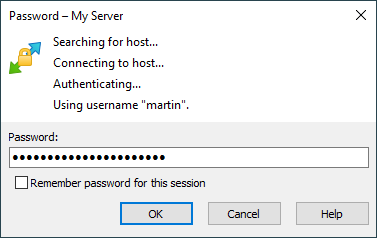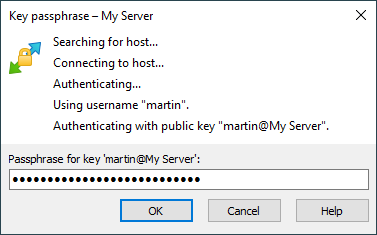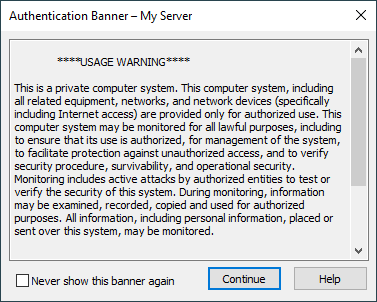This is an old revision of the document!
Authentication Progress
During authentication WinSCP will present you with authentication window to show you progress of authentication and to prompt you to enter your credentials or other information.
Username
If you do not specify username on Login dialog, WinSCP will prompt you once it needs it for authentication.
Password
If you are using password authentication, you can enter your password directly on Login dialog. Otherwise WinSCP will prompt you once a server asks for it. You will be prompted again, if you enter invalid password. Also note that most of the servers will “prompt” for password when you use invalid username, not to allow attacker to learn if particular account exists.
When authentication with stored password (if any) has failed before, the prompt will include Change stored password to this one check. Use it to overwrite stored password with new one.
= מקלדת אינטראקטיבית = עבור - מקלדת אינטראקטיבית, TIS או Cryptocard שיטות אימות השרת יכול להוציא הנחיה משלו. רוב שרתי להשתמש במקלדת אימות אינטראקטיבית בדיוק כמו שיטה אחרת לקבלת סיסמת החשבון. מהסיבה WinSCP כברירת מחדל מגיב המקלדת הראשונה אינטראקטיבית הפקודה עם הסיסמה נכנס על שיח התחבר (אם בכלל). כדי להשבית מקלדת unset התנהגות אפשרות אימות אינטראקטיבית / / הגב עם הסיסמה. הפקודה הראשונה
השרת גם בעיה מספר בקשות בבת אחת. כמה שרתים כאלה ישתמש הפקודה כדי לבקש לשנות את הסיסמה.
& Screenshotpict (authenticate_keybinter)
Private Key Passphrase
If you are using public key authentication with encrypted private key you will be prompted to enter passphrase for your key.
Password Change
During authentication, the server may request you to change a password, particularly if your password has expired.
Enter your current password to Current password.
Enter your new password to New password and once again to Confirm new password//.
Note that the server may use keyboard interactive method for change password request. Then the prompts will differ.