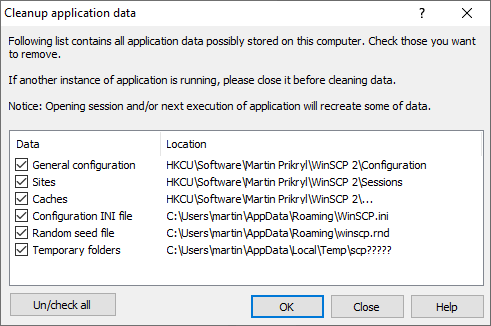This is an old revision of the document!
Cleaning Up Application Data
WinSCP allows you to easily clean up the data it have created on your computer.
Advertisement
To open Cleanup application data dialog use Tools button on Stored sessions tab of Login dialog. Also during uninstallation you will be asked if you want to open the dialog.
In the list check the data you want to remove or use button Un/check all to select all data.
- General Configuration
- Stored Sessions
- Cached Host Keys
- Configuration INI file
- Random Seed File
- Temporary Folders
General Configuration
General configuration includes preferences, layout and similar. This option removes only configuration stored in registry. If you use INI file, check Configuration INI file.
Stored Sessions
Stored sessions is list of stored sessions. This option removes only sessions stored in registry. If you use INI file, check Configuration INI file.
Cached Host Keys
Cached host keys contains list of known SSH host keys. This option removes only keys stored in registry. If you use INI file, check Configuration INI file.
Configuration INI file
Configuration INI file contains all above configuration if you use it instead of registry as configuration storage.
Advertisement
Random Seed File
Random seed file contains some randomly generated data that are used on WinSCP startup to seed its encryption random number generator.
Temporary Folders
In some cases WinSCP needs to download remote files to some temporary location on your computer. This includes, editing or opening remote file locally, downloading file using drag&drop without the shell extension and using local custom command on remote file. Normally WinSCP removes the temporary files on its exit at the latest. When WinSCP is not closed correctly for whatever reason or it just cannot remove the files because they are still opened in an external aplication (text editor), the temporary files remain on your computer.