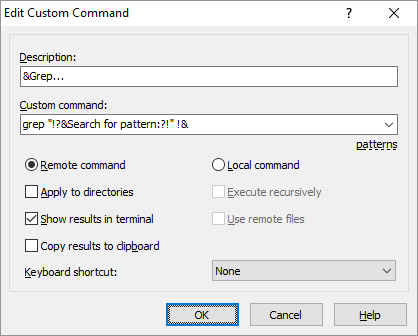This is an old revision of the document!
Custom Command Editor
You will see Custom Command Editor dialog when you want to add or edit custom commands from Commands page of Preferences dialog or when you are going to enter ad hoc custom command.
Advertisement
The Description box is where you type name (or description) of the custom command. The box is present when you are adding or editing custom command only.
You will see your custom command under this name in menu File(s) > Custom Commands. You can insert ampersand (&) before a letter to make it keyboard accelerator, for example &Grep.
The Custom command box is where you type the actual custom command. The command typically include patterns.
Use Remote command and Local command to select type of custom command.
Check Apply to directories checkbox to make the command be executed even for selected directories. The option is disabled for commands that does not work with files.
Check Execute recursively checkbox to make the command be executed for files in selected directories. The option is disabled for commands that does not work with files or when patterns !& or !^! are used.
When you check neither Apply to directories nor Execute recursively, the selected directories will be ignored.
Check Show results in terminal checkbox to make the output of the custom command be shown in Console window. The option cannot be used with local custom commands. To keep an output of a local console command in a console window, use syntax like cmd.exe /c dir & pause.
Check Copy results to clipboard checkbox to make the output of the custom command be copied to clipboard. The option can be used with local custom commands only. To copy an output of a local console command to the clipboard in the latest stable version, pipe the command output to clip like cmd.exe /c dir | clip. This of course makes sense with console applications only.
Check Use remote files with a local custom command to make !, !& and !/ patterns refer to remote paths, instead of paths to a local copy of the remote files (prevents the download itself too).
The Keyboard shortcut box is where you can associate custom keyboard shortcut with the custom command.