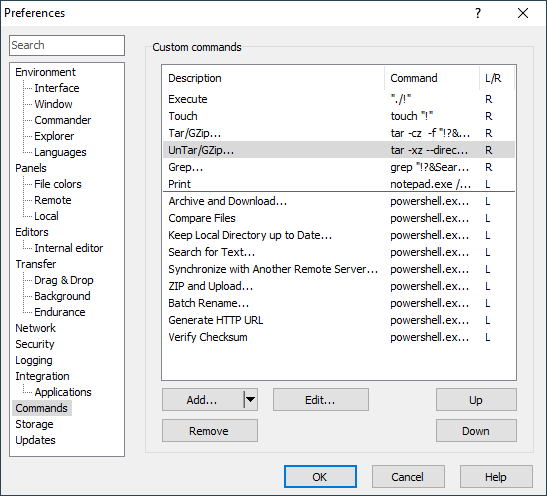This is an old revision of the document!
Commands Tab
The Commands tab allows you to configure custom commands.
Advertisement
The list in the upper part of the tab shows configured custom commands in the same order as they will appear in File(s) > Custom Commands menu. Initially this will be set of example commands.
Column Description shows name of the command as will appear in File(s) > Custom Commands menu. Column Command show the command itself. Column L/R shows L for local commands or R for remote commands. Column D/R shows D, when command is to be executed for directories, and R for recursive commands (or any combination).
Use button Add to add new custom command. Custom command editor dialog will appear. The newly added command will be inserted before a command selected in the list or at the end, if no command is selected.
Use button Edit to edit selected custom command. Custom command editor dialog will appear.
Use button Remove to remove selected custom command. If you remove command by mistake, you can always cancel whole Preferences dialog to undo all changes.
Use buttons Up and Down to change order of the commands.