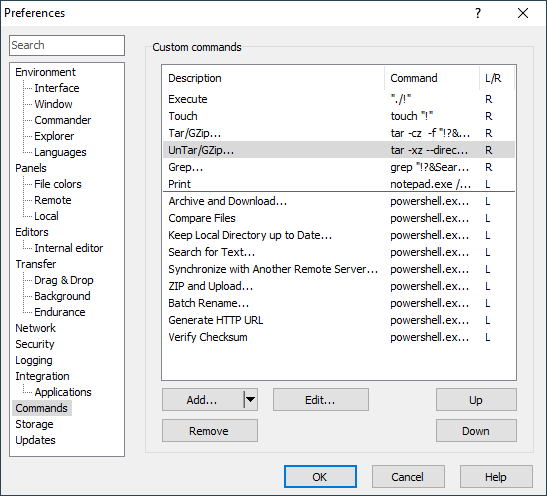This is an old revision of the document!
The Commands Page (Preferences Dialog)
The Commands page on the Preferences dialog allows you to configure custom commands and manage WinSCP extensions.
Advertisement
The list in the upper part of the page shows configured custom commands, followed by installed extensions. The command and extensions display in the same order as they will appear in Files > Custom Commands menu. The commands and extensions are separated by a horizontal line. Initially the list will contains a set of example commands and the official extensions.
The Description column shows a name of the command/extension as will appear in Files > Custom Commands menu. The Command column show the command itself. The L/R column shows L for local commands or R for remote commands.
Hovering a mouse cursor over the command/extension displays a hint with additional information. For extensions, it particularly shows a path to an extension file.
Configuring Custom Command
Use the Add > Add Custom Command to add a new custom command. The Custom command editor dialog will appear. The newly added command will be inserted before a command selected in the list or at the end, if no command is selected.
Use the Edit button to edit the selected custom command. The Custom command editor dialog will appear.
Use the Remove button to remove the selected custom command. If you remove command by mistake, you can always cancel whole Preferences dialog to undo all changes.
Managing Extensions
Use the Add > Add Extension to install a new extension. The Add Extension prompt displays. Enter a URL to download an extension file from; or a path to a local extension file. The extension file will be validated and installed to the WinSCP application data folder.
Advertisement
Use the Remove button to remove the selected extension. When the selected extension is an official extension,1 the extension is just hidden (its extension file stays). To restore a hidden extension, you have to locate its extension file (e.g. C:\Program Files (x86)\WinSCP\Extensions\SearchText.WinSCPextension.ps1) and use the Add > Add Extension to re-add it. When the selected extension is a user-installed extension, its extension file is removed along.
Use the Configure button to configure the selected extension. Each extension can have its own set of configuration options (or none at all). For all extensions it is possible to configure a custom keyboard shortcut.
Ordering Commands/Extensions
Use the Up and Down buttons to change order of the commands and extensions.
You cannot mix commands and extensions.
Further Reading
Read more about Preferences dialog and its other pages.
- In general, if the current user does not have permissions to delete the extension file. What is typical for the official extensions as these are installed to the
Program Filesfolder.Back