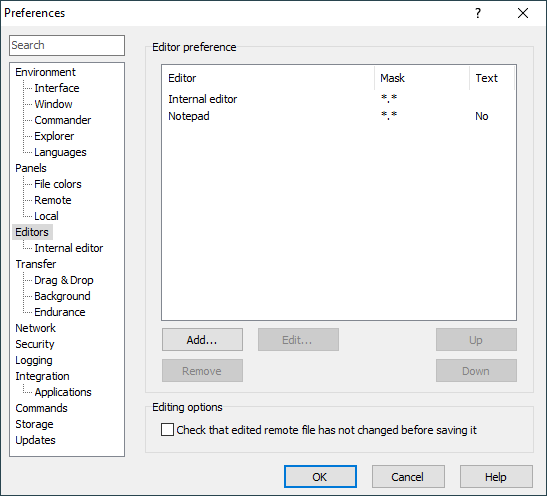This is an old revision of the document!
Editor Tab
The Editor tab allows you to configure options for both internal and external editors. Some of the options also affect opening remote files in an associated local application.
Advertisement
Default Editor
Select if you want the internal or external editor be your primary editor. Primary editor is used by commands File(s) > Edit and File(s) > Edit new file. You can always open the latter one using File(s) > Edit (alternative).
When you want to use external editor, you need to specify path to its executable (to replace default notepad.exe). Use Browse button to locate the executable. When typing path manually do not forget to add quotes around path containing spaces. If you need you may specify a command-line parameters for your editor. Use pattern !.! to specify where should WinSCP place name of the file to edit (quotes around filename containing spaces are added automatically).
Allow Multiple Opened Files (Editors)
Switches between two modes WinSCP can use to manage the edited/opened remote files. The option affects opening remote files in an associated local application too.
Internal Editor Options
Use Select Font button to select font for an internal editor. the preview on the righ will show you what the font looks like.
The Wrap long lines checkbox makes long lines be wrapped in an internal editor. When unchecked, the horizontal scrollbars appear instead to allow you to see long lines.
Advertisement
Extenal Editor Options
The Force text transfer mode for files edited in external editor checkbox by default forces text transfer mode for transfers to/from external editor. When unchecked the configured transfer mode will be used. Learn more about editing binary files in an external editor.
The External editor opens multiple files in one window (process) checkbox enables special behaviour needed to support editors that open multiple files in one window.