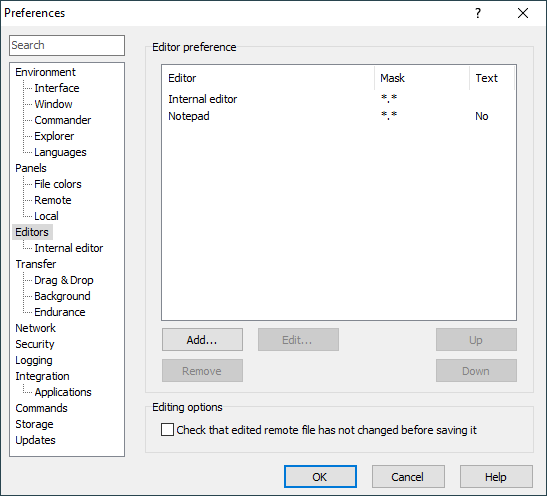This is an old revision of the document!
Editors Tab (Preferences Dialog)
The Editor tab allows you to configure options for both internal and external editors. Some of the options also affect opening remote files in an associated local application.
Advertisement
Editor Preference
The list in the upper part of the group shows configured editors.
Column Mask shows editor autoselection mask. Column Editor shows “Internal editor”, “Associated application” or name of the external editor. Column Text indicated if the text transfer mode is forced for the external editor.
Use button Add to add new editor. Editor preferences dialog will appear. The newly added editor will be inserted before a editor selected in the list or at the end, if no editor is selected.
Use button Edit to edit selected editor. Editor preferences dialog will appear.
Use button Remove to remove selected editor. If you remove editor by mistake, you can always cancel whole Preferences dialog to undo all changes.
Use buttons Up and Down to change order of the editors. The order is important when autoselecting editor.
Internal Editor Options
The Wrap long lines checkbox makes long lines be wrapped in an internal editor. When unchecked, the horizontal scrollbars appear instead to allow you to see long lines.
Use Tabulator size to specify length of tabulator in characters.
Use Default encoding to select default encoding for edited files. If the file includes UTF-8 BOM, UTF-8 encoding is used, disregarding the preference. You can also change encoding for particular file on internal editor window.
Advertisement
Use Select Font button to select font for an internal editor. The preview on the right will show you what the font looks like.
Automatic Configuration of External Editor
This feature is available only in the latest beta release.
On the first edit, WinSCP detects what is your preferred text editor1 and offers you to make it default external editor for WinSCP.
- Ignoring Windows Notepad.Back