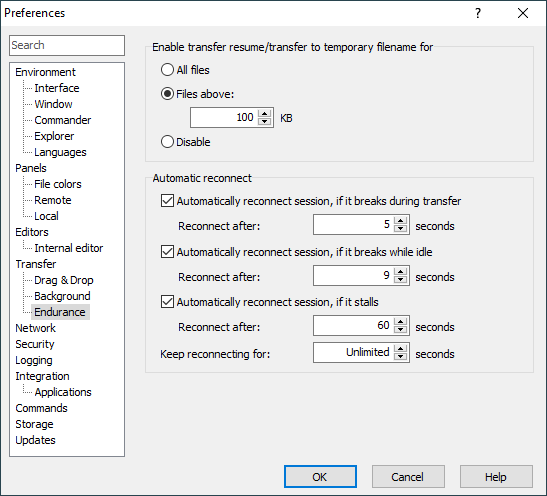This is an old revision of the document!
Endurance Tab (Preferences Dialog)
The Endurance tab allows you to configure support for automatic transfer resuming and reconnecting.
Advertisement
Transfer Resume/Transfer to Temporary Filename
WinSCP is able to store file being transferred to temporary filename first, renaming it to the target name only once the transfer successfully finishes.
Reasons to do that:
- If the transfer is interrupted, on the next attempt (either manual or automatic), WinSCP is able to detect the partial/temporary file and suggest you transfer resuming automatically (or even resume automatically).
- While updating an existing file, the original version of the file exists during whole transfer. This is particularly useful when updating frequently accessed file on web sites.
Reasons not to do that:
- As the file is uploaded to a temporary name, it is technically a new file, even though the file with target name already exists. So after the original file is deleted and temporary file is renamed to the original file name, you loose all attributes of the original file (such as owner and group) except for permissions.
For performance reasons transfer to temporary file name is enabled by default for files larger than a given threshold. The threshold is initially 100 KiB. You can change the threshold. You can also enable the feature for all files, particularly when looking to achieve the second impact. You may also need to disable the feature altogether, particularly if you do not have permissions required (e.g. permissions to create a new file in target directory).
Transfer to temporary filename is supported with SFTP protocol only and only for binary transfers. However with other protocols you can resume transfers also manually.
Automatic Reconnect
Use the Automatically reconnect session, if it breaks during transfer checkbox to enable reconnection of the session (and resuming transfer) when it breaks while transferring files.
Advertisement
Use the Automatically reconnect session, if it breaks while idle checkbox to enable reconnection of checkbox to enable automatic reconnection of sessions, while WinSCP is idle.
In Reconnect after configure how long will WinSCP wait before reconnection attempt. Note that you can always force earlier attempt manually. The setting applies for foreground sessions only. For background transfers the interval is always 2 seconds.
In Keep reconnecting for configure maximal time WinSCP should attempt to reconnect. Use Unlimited to allow WinSCP reconnect indefinitely.