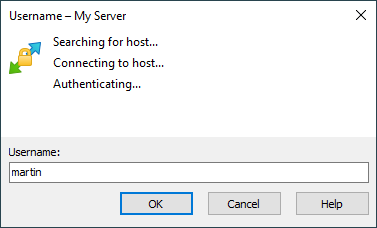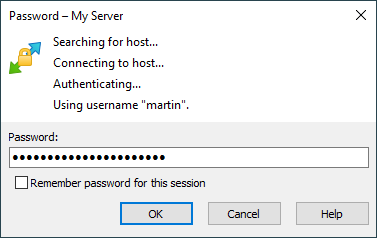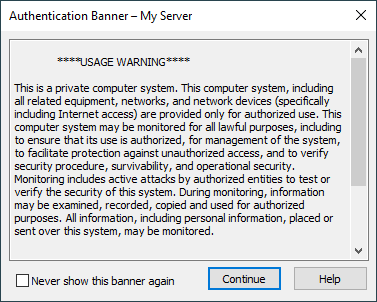This is an old revision of the document!
Authentication Progress
During authentication WinSCP will present you with authentication window to show you progress of authentication and to prompt you to enter your credentials or other information.
Advertisement
Username
If you do not specify username on Login dialog, WinSCP will prompt you once it needs it for authentication.
Password
If you are using password authentication, you can enter your password directly on Login dialog. Otherwise WinSCP will prompt you once a server asks for it. You will be prompted again, if you enter invalid password. Also note that most of the servers will “prompt” for password when you use invalid username, not to allow attacker to learn if particular account exists.
Advertisement
You can opt to Remember password for the session to avoid getting prompted for password again when reconnecting or opening additional connection. You can also opt to remember the password for all sessions in preferences.
When authentication with stored password (if any) has failed before, the prompt will include Change stored password to this one check. Use it to overwrite stored password with new one.
40148560
Password Change
During authentication, the SSH server may request you to change a password, particularly if your password has expired.
Advertisement
Enter your current password to Current password.
Enter your new password to New password and once again to Confirm new password.
Note that the server may use keyboard interactive method for change password request. Then the prompts will differ.