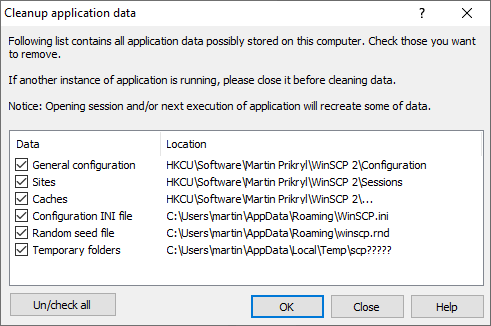This is an old revision of the document!
Cleaning Up Application Data
WinSCP allows you to easily clean up the data it has created on your computer. You should do the clean up, when you have no session opened in WinSCP, and there is no other instance of WinSCP running.
Advertisement
To open Cleanup application data dialog go to Tools > Clean Up on Login dialog. Also during uninstallation you will be asked if you want to open the dialog.
In the list check the data you want to remove or use button Un/check all to select all data. In the latest beta version, the list shows only data that exist.
- General Configuration
- Sites
- Cached Host Keys
- Configuration INI file
- Random Seed File
- Temporary Folders
General Configuration
General configuration includes preferences, layout and similar. This option removes only configuration stored in registry. If you use INI file, check Configuration INI file.
Sites
Sites is a list of sites. This option removes only sites stored in registry. If you use INI file, check Configuration INI file.
Cached Host Keys
Cached host keys contains a list of known SSH host keys. This option removes only keys stored in registry. If you use INI file, check Configuration INI file.
In the latest beta version, this options clears other caches as well, including accepted TLS certificates, directory caches and suppressed SSH banners.
Advertisement
Configuration INI file
Configuration INI file contains all above configuration if you use it instead of registry as configuration storage.
Random Seed File
Random seed file contains some randomly generated data that are used on WinSCP startup to seed its encryption random number generator.
Temporary Folders
This option removes temporary folders created by WinSCP on your computer.