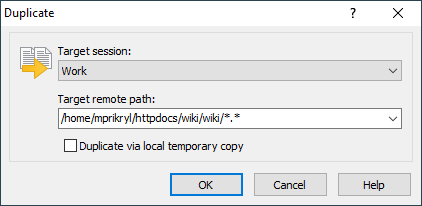This is an old revision of the document!
Duplicate Dialog
You will see the Duplicate dialog when you want to duplicate remote files.
In the Target session select opened session you want to duplicate the files to.
In the Target remote path specify remote directory you want to duplicate the files to and an operation mask.
Advertisement
When duplicating within the same session, you have an option to duplicate directly or via local temporary copy. The first option is not supported by WebDAV protocol and by most SFTP and FTP servers.1 However with SFTP, WinSCP allows you to do so by opening a separate shell session.
If you are duplicating a folder on an SFTP/SCP server that does not support cp command with -T switch (for example servers with BusyBox), better duplicate via local temporary copy.
When duplicating to different session, the only option is to duplicate via local temporary copy. To duplicate to different session, you need to have it opened in advance.
- The server has to support SFTP extension
copy-fileorcopy-data(latest beta version only) or FTP featureSITE COPY. You can see list of supported extensions/features on Capabilities page of Server and protocol information dialog.Back