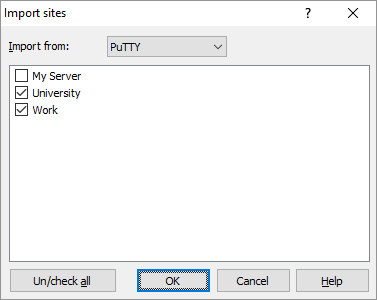This is an old revision of the document!
Importing Sites/Stored Sessions from PuTTY
WinSCP allows you to import sites (stored sessions) from PuTTY SSH client.
Advertisement
To open Import session from PuTTY dialog use Tools button on Sites/Stored sessions tab of Login dialog.
You will receive list of all sites (stored sessions) created in PuTTY. In the seconds column of the list you will see a protocol that is associated with the session. Next to the sites name there is a checkbox. Use it to select sites you would like to import. By default WinSCP will select only SSH sites for which there is no WinSCP site with the same name. You can alter the selection as you like. You can even select site with other protocols (like Telnet) if you know that the server supports SSH as well.
The checkbox Import cached host keys for checked sites makes WinSCP import SSH host keys from PuTTY cache for hostnames from all selected sites. So you do not need to verify again the SSH host keys that you have verified in PuTTY already.
When you finish your selection, press OK to import the sites. Note that when the name of imported site collides with name of an existing site, WinSCP appends number to end of the name to name it unique. For session options that PuTTY does not have, WinSCP will use the defaults.