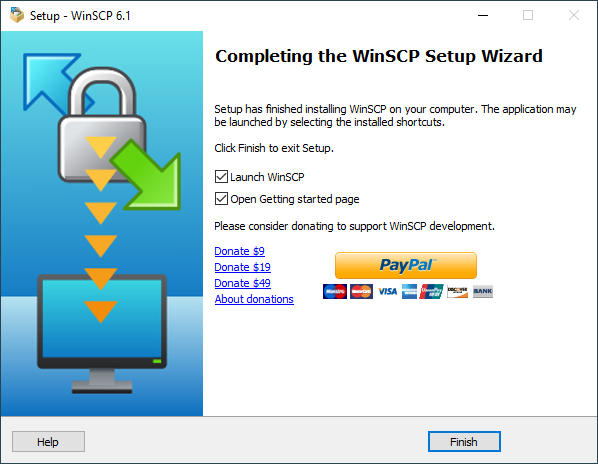Completing the Wizard Page (WinSCP Installer)
Once the WinSCP Installer finishes installing WinSCP, the Completing the Wizard page appears.
Use the Finish button to close the installer.
Restarting the Machine
When the installer needed to upgrade WinSCP drag&drop shell extension and some application (typically the Windows File Explorer) had this DLL locked (loaded), the installer will need to restart your machine to upgrade the extension. It’s recommended that you let the installer to restart the machine by keeping the default Yes, restart the computer now option selected. If you disallow the restart by selecting No, I will restart the computer later, the extension upgrade will be scheduled to the next machine restart.
Post-Install Actions
By default, the installer will start the WinSCP application and open the Getting started page. You can avoid this by unchecking Launch WinSCP and/or Open Getting started page.
When both starting the WinSCP application and opening the Getting started page, the application starts minimized.
Please, consider using the Donate links to donate to WinSCP development.