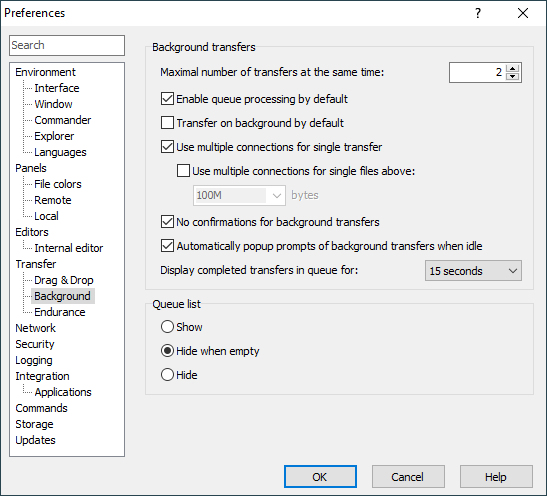This is an old revision of the document!
Background Tab (Preferences Dialog)
The Background tab allows you to configure behaviour of WinSCP when transferring files on background.
Advertisement
Background Transfers
The box Maximal number of transfer at the same time defines maximal number of background connections that WinSCP can automatically opened at the same time and thus maximal number of parallel background transfers. If you schedule more transfers the others will wait in queue. You can always instruct WinSCP to process particular transfer despite the limits.
When Enable queue processing by default is checked, WinSCP starts processing the queue as soon as the first item is added to the list. If it is unchecked, you have to explicitly ask for the queue to be processed using command Commands > Queue > Process queue (the command is also available on the queue toolbar). Once the queue is completed, processing is disabled and has to be explicitly enabled again the next time.
The Transfer on background by default checkbox makes WinSCP to perform all transfers on background. You can always alter this for particular transfer on transfer options dialog (if enabled).
The Transfer each file individually on background by default checkbox makes WinSCP en-queue each selected file as separate transfer by default. You can always alter this for particular transfer on transfer options dialog (if enabled).
You can check No confirmations for background transfers to avoid overwrite and other confirmations for the background transfer.
The Automatically popup prompts of background transfers when idle checkbox affects how background transfer interacts with user.
Use Remember password of main session for background transfers checkbox to avoid background transfers asking for password. WinSCP will keep the main session password in memory and reuse it for background transfer connections.
Advertisement
Use Display completed transfer in queue for to control, how long do completed transfers keep showing in background transfer queue list.
Queue List
Use Queue List box to control visibility of background transfers queue list. Special view state Hide when Empty (default state) makes the queue list visible, when there is some background transfer in progress or scheduled, only.
Note that visibility of the list can be controlled from main menu too.
Further Reading
Read more about Preferences dialog and its other tabs.