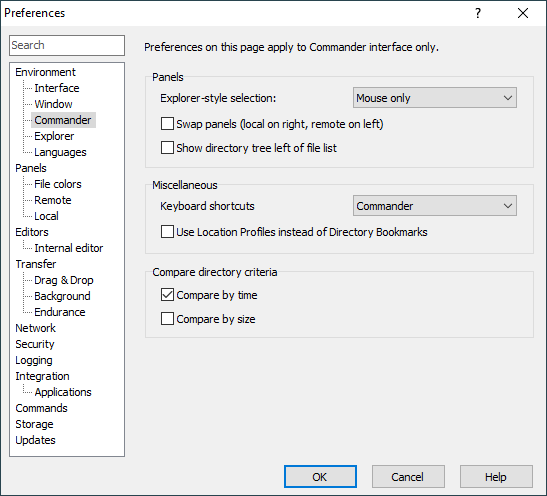This is an old revision of the document!
Commander Tab (Preferences Dialog)
The Commander tab allows you to configure interface and behavioral options specific to Commander interface.
Advertisement
Panels Options
Use Explorer-style selection to choose whether Windows Explorer-style selection of files shall be used. You can use the selection style for both keyboard and mouse or for mouse only.
When Do not change state of local panel when switching sessions checkbox is checked, the local path is not changed in local panel, when sessions are switched. It also suppresses effect of Remember panels state when switching sessions for local panel.
The Swap panels checkbox reverses order of local and remote file panels.
When Full row select checkbox is unchecked, file can be selected only by clicking its name (not whole line). This is convenient particularly, if you want to have easy access to panel’s context menu.
Use Show directory tree left of file list to toggle between showing directory tree left of or above the file list on file panel.
Miscellaneous Options
The Use Location Profiles instead of Directory Bookmarks checkbox toggles between the two modes of bookmarks.
Compare Directory Criterions
The section defines criteria for comparing the contents of directories (file panels), using function Compare Directories.
Advertisement
Compare by time makes the command select (highlight) files that exist in an opposite directory, but have newer timestamp (the file is selected in one panel only).
Compare by size makes the command select (highlight) files that exist in both directories, but have different size (the file is selected in both panels). Compare by time has higher priority than Compare by size.
The files not existing in an opposite panel are selected (highlighted) always.
If you uncheck both options, only files not existing in an opposite panel will be selected (highlighted).