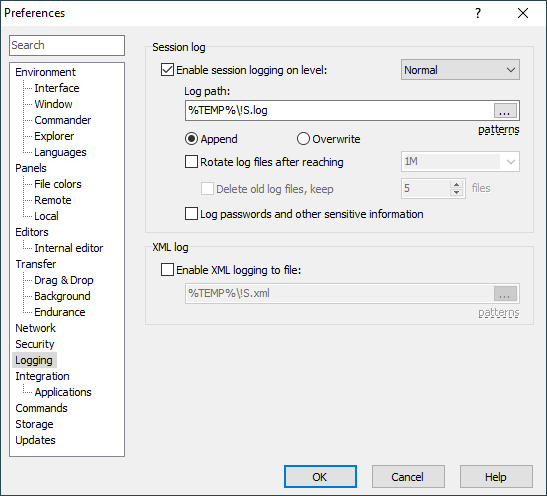This is an old revision of the document!
Logging Page (Preferences Dialog)
The Logging page on the Preferences dialog allows user to configure session and XML logging.
Advertisement
Session log
To enable session log, check Enable session logging on level.
To increase verbosity of the session log select Debug 1 or Debug 2 level. You will probably need these (together with logging to file), when reporting bugs only.
To enable logging to file tick Log to file checkbox and specify local path to log file. Log file name can contain following patterns: !Y (year), !M (month), !D (day), !T (time), !@ (hostname), !S (session name), !P (process ID), !! (exclamation mark).
If you select Append option, and the logging file already exists, session log will be appended to the end of the file. Otherwise the existing file will be overwritten.
If you enable logging to file in mid-session the past events will not be written to the log retrospectively. Note that to log several sessions simultaneously to file, you need to ensure unique names of the log files (e.g. using some of the patterns above). Passwords are not written to log file.
When you tick Show log window checkbox, session log window will appear. For peformance reasons it is recommended to limit number of displayed lines. Note that if you tick Show log window checkbox on Login dialog, the log window will appear only after you open the session. Once the session is already opened you can show/hide log window also from Options menu and from toolbar. If you display log window in mid-session the past events will be displayed only if the Enable logging was already ticked before.
XML log
To enable XML log, check Enable XML logging to file and specify local path to log file. You can use the same patterns as for session log file (see above).
Advertisement
It is not possible to change XML log file name in middle of the session.
Further Reading
Read more about Preferences dialog and its other pages.