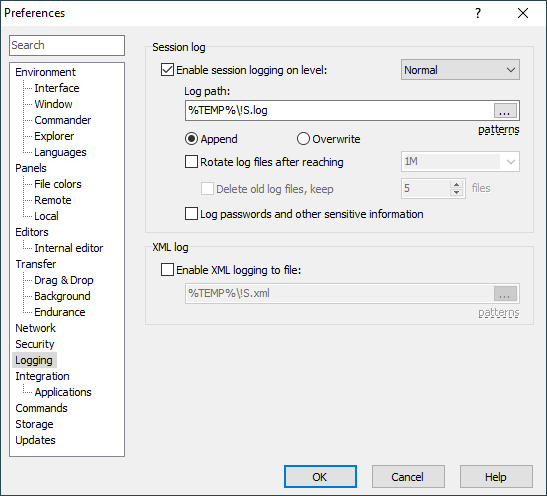This is an old revision of the document!
Logging Page (Preferences Dialog)
The Logging page on the Preferences dialog allows user to configure session and XML logging.
Advertisement
Refer to documentation of page sections:
Session log
To enable logging to a file, check Enable session logging on level.
To increase a verbosity of the session log, select Debug 1 or Debug 2 level. You will probably need these (together with a logging to file), when reporting bugs only. To decrease a verbosity of the session log, select Reduced level.
Specify local path to log file into Log path box. Log file name can contain following patterns: !Y (year), !M (month), !D (day), !T (time), !@ (hostname), !S (session name), !P (process ID), !! (exclamation mark).
If you select Append option, and the logging file already exists, session log will be appended to the end of the file. Otherwise the existing file will be overwritten.
You can limit a log file size by specifying a maximum size in bytes in Rotate log files after reaching box. Supported units are K, M and G. If a log file reaches the configured limit, it is archived to a file with extension .1, .2, etc. You can limit number of archived log files using Delete old logs files, keep … files checkbox.
If you enable logging to file in mid-session the past events will not be written to the log retrospectively. Note that to log several sessions simultaneously to file, you need to ensure unique names of the log files (e.g. using some of the patterns above). Passwords are not written to log file.
Tick Log passwords and other sensitive information to turn off obfuscation of passwords and other sensitive information in session log. It is useful when debugging authentication issues. Note that sensitive information passed on command-line are logged even with the option turned off.
Advertisement
XML log
To enable XML log, check Enable XML logging to file and specify local path to log file. You can use the same patterns as for session log file (see above).
It is not possible to change XML log file name in middle of the session.
Further Reading
Read more about Preferences dialog and its other pages.