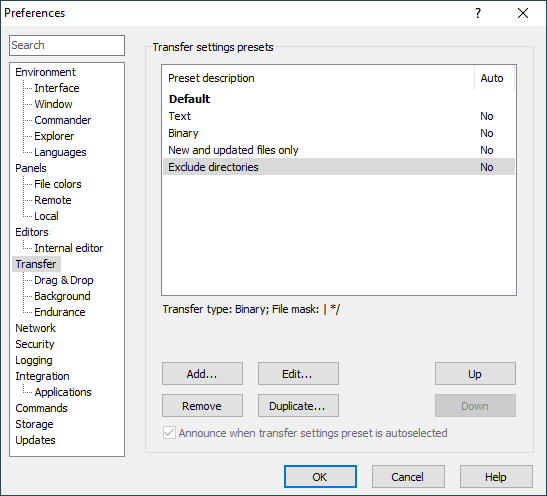This is an old revision of the document!
Transfer Tab
The Transfer tab allows you to configure default transfer options. These can be changed for particular transfer on Upload/Download dialog, unless it is disabled.
Advertisement
Transfer Mode
Use box Transfer mode to select preferred transfer mode. If you select Automatic mode, you should update the text file mask in Transfer following files in text mode.
Filename Modification
Use selector to choose a way how to convert filename case when transferring files. This is particularly useful when transferring file between platform with case-sensitive file-system (like Unix) and platform with case-insensitive file-system (like Windows or Mac). Special option Lower case 8.3 is useful for uploads only. With it only files whose filename follows legacy MS-DOS format (8-letter name and 3-letter extension, all letters uppercase) are converted to lower case.
The Replace ‘\:*?’ checkbox affects downloads only. It makes WinSCP automatically replace characters that are not allowed in Windows filenames (/\:*?\“<>|) with underscore (_).
Attributes
Upload Options
The Set permissions checkbox enables you to specify permissions to be set for the uploaded files. The unchecked the newly uploaded files will have default permissions, which is platform-dependant, and the overwritten files usually preserve their previous permissions, but this can also vary with the platform.
Advertisement
Note that while you may have rights to overwrite the remote file, you may not have rights to change its permissions. You need then to uncheck the Set permissions to be able to upload the files without being prompted with an error message.
Download Options
The Preserve read-only checkbox makes WinSCP to set ”read-only“ attribute to downloaded files that do not have user-write permission set.
Common Options
The Preserve timestamp checkbox makes WinSCP preserve the last modification timestamp of the transferred file. To allow timestamp recalculation between local and remote filesystem work correctly you need to set appropriately option Daylight saving time. With SCP protocol you need to set correctly also option Server timezone offset.
Note that while you may have rights to overwrite the remote file, you may not have rights to change its timestamp. You need then to uncheck the Preserve timestamp to be able to upload the files without being prompted with an error message.
The Calculate total size checkbox make WinSCP calculate total size of all files to be transfered before the actual transfer. It allows it then to estimate time necessary to complete the transfer. Note that if you are going to transfer large number of files the calculation can take significant time.
Other Options
In the Exclude mask you can specify file mask to exclude certain files/directories (or file types) from the transfer. Leave empty to transfer all files.
The Clear source file ‘Archive’ attribute checkbox makes WinSCP unset the ”archive" attribute of source files once the upload finishes. The option is not available for downloads.