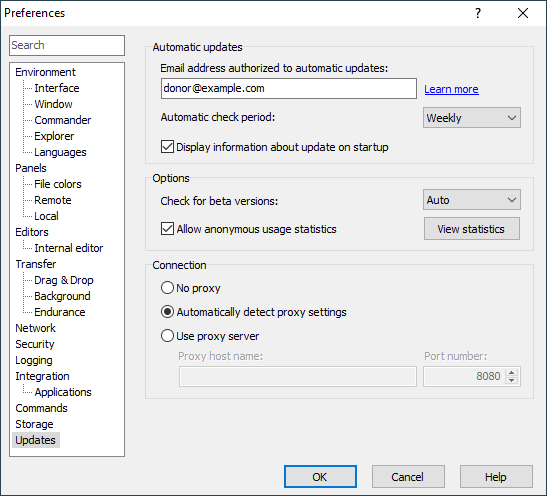This is an old revision of the document!
Updates Page (Preferences Dialog)
The Updates page on the Preferences dialog allows you to configure application updates.
Advertisement
Refer to documentation of page sections:
Automatic Check For Application Updates
As a donor, in Email address authorized to automatic updates you can specify an email address of your PayPal account that you have sent you donation from. This will enable automatic installation of application updates.
Use Automatic check period to select how often should WinSCP automatically check for application updates. Select Never to disable automatic check. Note that you can instruct WinSCP to do check on your request. When you disable the automatic check, WinSCP will also stop retrieving new tips on using WinSCP.
Use Display information about update on startup to control whether WinSCP should display unseen information about new version the next time it starts.
Options
Use Check for beta versions to make WinSCP report also beta (unstable) releases. Option Auto makes WinSCP check for beta releases, only if you ever have used any beta release before. This option is available in stable releases only. Beta releases report newer beta releases always.
Use Allow anonymous usage statistics to control, if you allow WinSCP to collect non-personal usage statistics and send them to WinSCP team as part of the check for application updates. Before disabling this, please read, why it is important for us to know how you use WinSCP. Click View statistics to review statistics collected so far. The statistics are shown in an exact format as it is sent to us.
Advertisement
Connection
WinSCP connects to the WinSCP site using HTTP protocol to check for updates. By default WinSCP will try to automatically detect what is your proxy settings for HTTP protocol. If the detection fails, you need to check Use proxy server and fill your Proxy host name and Port number.
Further Reading
Read more about Preferences dialog and its other pages.