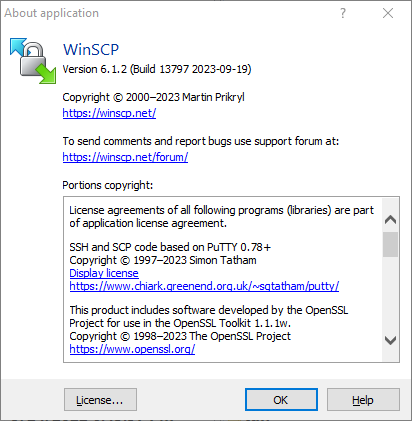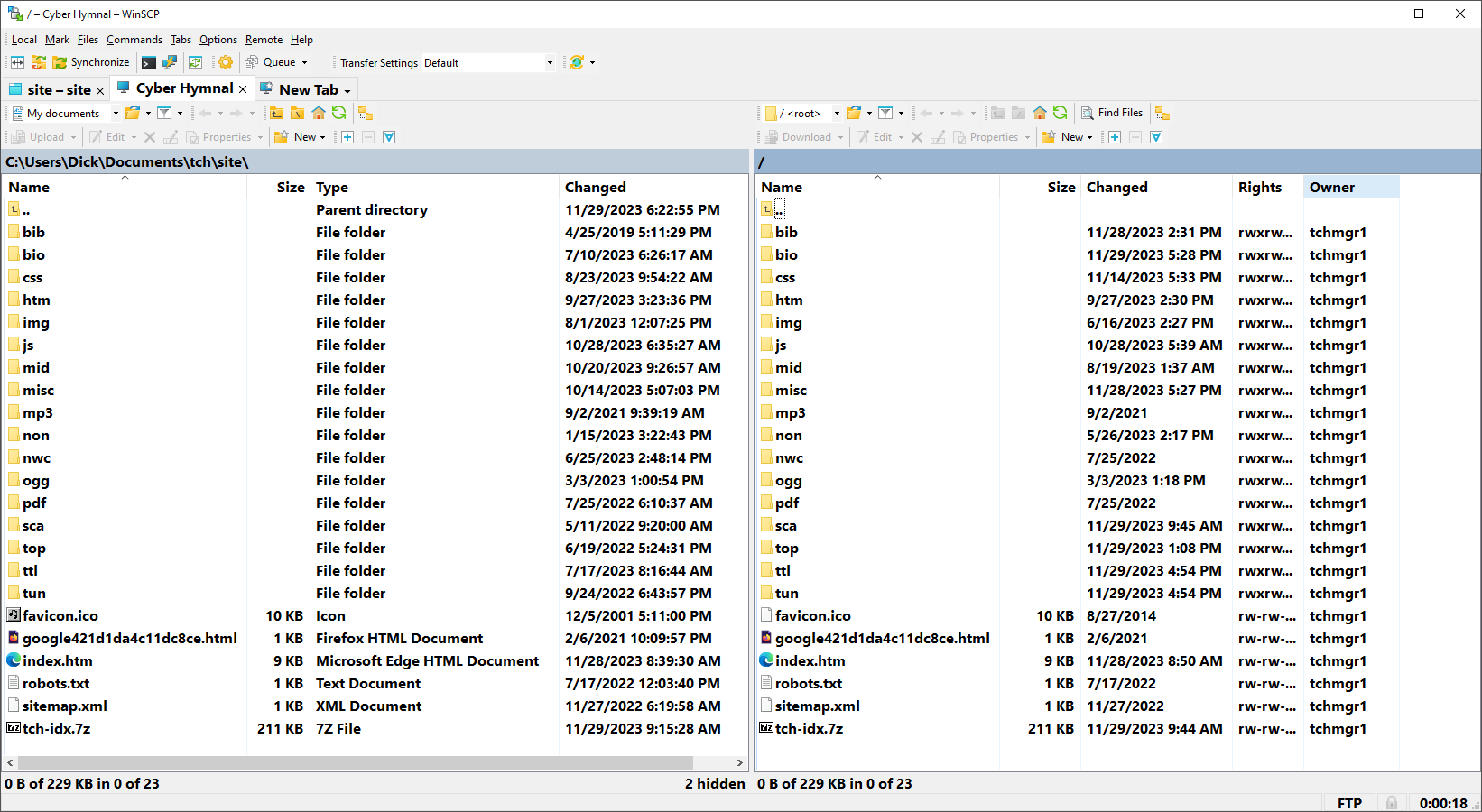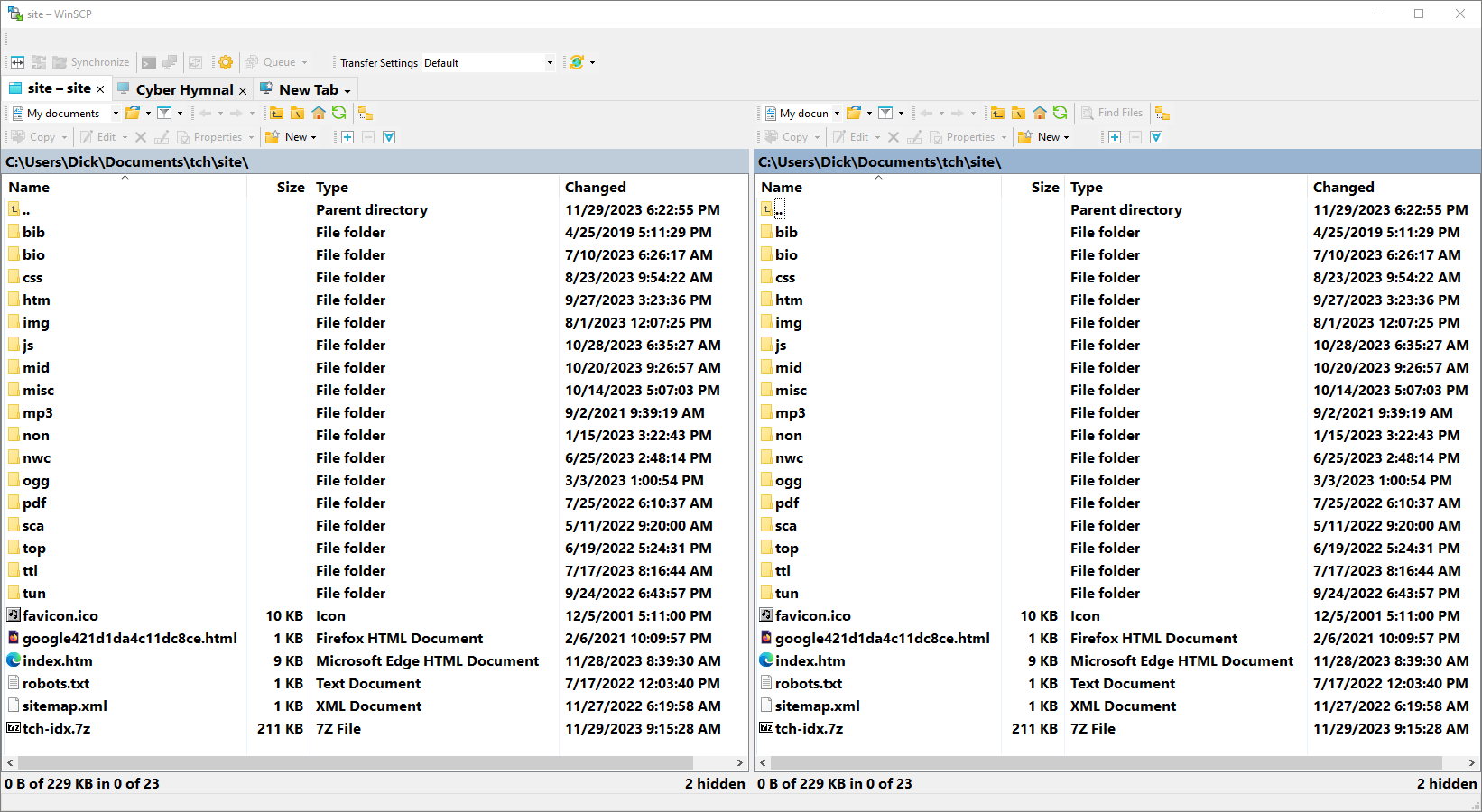Commander interface: Remote site not in right panel on startup
WinSCP used to show the local computer on the left and the remote computer on the right side when I launched WinSCP. I don't know what changed, but now both left and right panels show the local computer when I launch WinSCP. There’s a tool bar button (next to the “New Tab” button) with the remote site name, and the remote site appears when I click the button. But sometimes I forget to click the button and think the right panel already shows the remote site, which gets extremely confusing.
How can I make the remote site display automatically in the Commander interface right-side panel when I launch WinSCP?