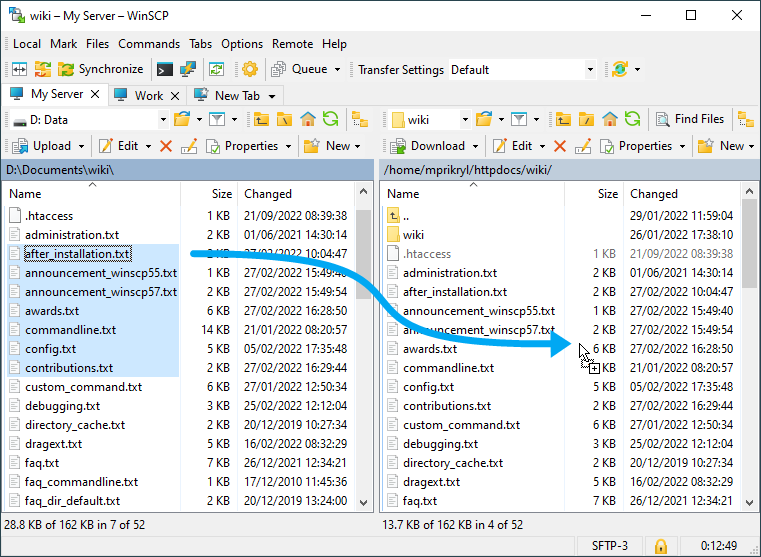This is an old revision of the document!
==
Bold Text= Level 1 Headline =
==== Level 3 Headline
==== Level 3 Headline
==== Level 3 Headline
==== Level 3 Headline
==== Level 3 Headline
==== Level 3 Headline
==== Level 3 Headline
==== Level 3 Headline
==== Level 3 Headline
==== Level 3 Headline
==== Level 3 Headline
Level 3 Headline
== ==
=
Once you are connected to your account of FTP/SFTP server, you will see content of default remote directory (typically a home directory of your account) on remote file panel.
If you want to upload the files to different directory, navigate there first.
Now you can simply drag the local files and drop them on remote file panel. By default transfer settings dialog will appear. Typically you do not want to change any settings, so just press Copy.
Uploading will proceed. Once it finishes, you will see uploaded file in remote file panel.
Further Reading
- Detailed documentation about uploading and downloading
- Guide to uploading website;
- Guide to automating operations (including upload);
- Troubleshooting.