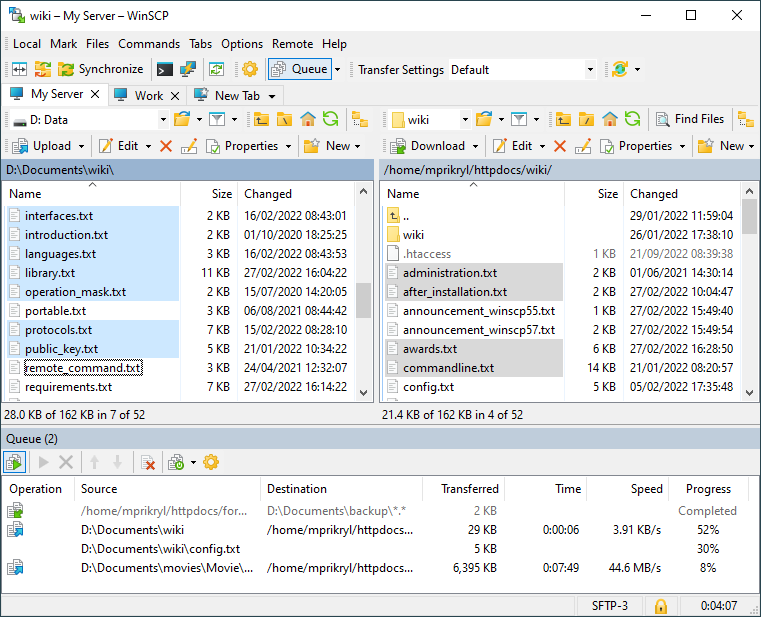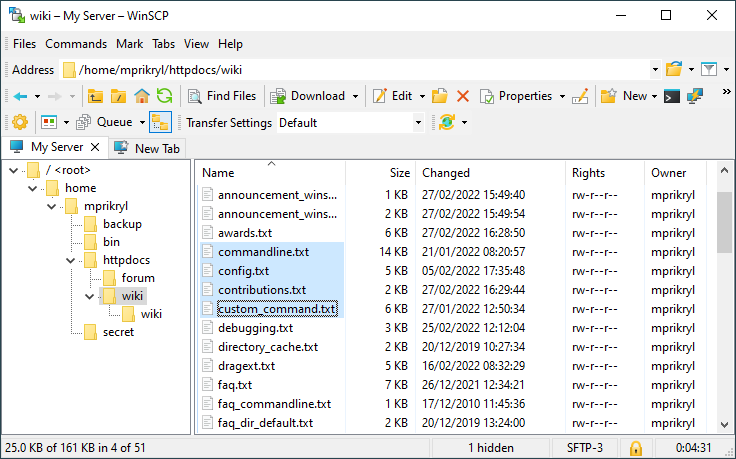This is an old revision of the document!
User Interfaces
There are two selectable program interfaces with plenty of configuration options in WinSCP.
- Changing User Interfaces
- Norton Commander Interface
- Explorer-like Interface
- Choosing the Right User Interface
Advertisement
Changing User Interfaces
During installation, you will have the first chance to select your preferred user interface. You may want to change your preference later.
Norton Commander Interface
The first interface is based on Norton Commander (and similar file managers). The interface displays a local folder in the left panel and a remote folder in the right panel. Most of the time, you’ll transfer files between these folders, though you can also transfer files to a different folder. This kind of user interface is also known as Orthodox File Manager.
Advertisement
Explorer-like Interface
The second interface is similar to Windows Explorer. Only the remote folder is shown. To transfer files, you enter the the target local directory’s location or you drag and drop. Both interfaces offer the same transfer methods.
Choosing the Right User Interface
If you are using WinSCP for the first time, you may wish to select the Explorer-like interface as it should be familiar to any Windows user. However if you are used to the concept of Norton Commander, used by several contemporary file managers (Total Commander, FAR, Altap Salamander), choose this one. Norton Commander interface is primarily focused on easy keyboard control. You can use it without ever touching your mouse. One who is used to it can perform the operations much faster.