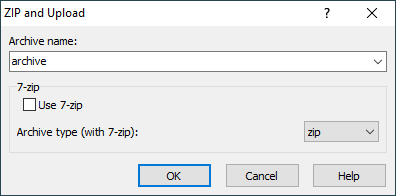Pack files to ZIP archive and upload it
The following script uses WinSCP .NET assembly from a PowerShell script. If you have another preferred language, you can easily translate it.
The script is distributed in WinSCP installer as a WinSCP extension.
To use a different archive format than ZIP, you can install 7-Zip, add configure the extension to use it.
Advertisement
To run the script manually use:
powershell.exe -File "ZipUpload.ps1" -sessionUrl "sftp://username:password;fingerprint=ssh-rsa-xxxxxxxxxxx...@example.com/" -remotePath "/remote/path" -archiveName "archive.zip" file1.dat file2.dat
For opposite functionality, use extension Archive remote files to ZIP archive, download it, and optionally extract it.
# @name &ZIP and Upload... # @command powershell.exe -ExecutionPolicy Bypass -File "%EXTENSION_PATH%" ^ # -sessionUrl "!E" -remotePath "!/" -archiveName "%ArchiveName%" ^ # -refresh -pause -sessionLogPath "%SessionLogPath%" ^ # %Use7zip% -path7zip "%Path7zip%" -archive7zip %Archive7zip% !& # @description Packs the selected files to a ZIP archive and uploads it # @flag ApplyToDirectories # @version 10 # @homepage https://winscp.net/eng/docs/library_example_zip_and_upload # @require WinSCP 5.16 # @require .NET 4.5 # @option ArchiveName -run textbox "&Archive name:" "archive" # @option - -config -run group "7-zip" # @option Use7zip -config -run checkbox "Use &7-zip" "" -use7zip # @option Archive7zip -config -run dropdownlist "Archive &type (with 7-zip):" ^ # zip zip 7z xz gzip bzip2 tar # @option Path7zip -config file "7-zip &path (7z.exe/7za.exe):" ^ # "C:\Program Files\7-Zip\7z.exe" # @option - -config group "Logging" # @option SessionLogPath -config sessionlogfile # @optionspage https://winscp.net/eng/docs/library_example_zip_and_upload#options param ( # Use Generate Session URL function to obtain a value for -sessionUrl parameter. $sessionUrl = "sftp://user:mypassword;fingerprint=ssh-rsa-xxxxxxxxxxx...@example.com/", [Parameter(Mandatory = $True)] $remotePath, [Switch] $pause, [Switch] $refresh, [Switch] $use7Zip, # The 7z.exe can be replaced with portable 7za.exe $path7zip = "C:\Program Files\7-Zip\7z.exe", $archive7zip = "zip", [Parameter(Mandatory = $True)] $archiveName, $sessionLogPath = $Null, [Parameter(Mandatory = $True, ValueFromRemainingArguments = $True, Position = 0)] $localPaths ) try { if ($use7Zip) { $archiveName += "." + $archive7zip } else { $archiveName += ".zip" } Write-Host "Archiving $($localPaths.Count) files to archive $archiveName..." $archivePath = Join-Path ([System.IO.Path]::GetTempPath()) $archiveName if (Test-Path $archivePath) { Remove-Item $archivePath } # Using 7-Zip one can create also other archive formats, not just ZIP if ($use7Zip) { # Create archive & "$path7zip" a "-t$archive7zip" $archivePath $localPaths if ($LASTEXITCODE -gt 0) { throw "Archiving failed." } } else { if ($PSVersionTable.PSVersion.Major -lt 3) { throw ("PowerShell 3.0 and newer is required." + "Please, upgrade PowerShell. Or try using the 7-zip mode instead.") } Add-Type -AssemblyName "System.IO.Compression" Add-Type -AssemblyName "System.IO.Compression.FileSystem" $zip = [System.IO.Compression.ZipFile]::Open( $archivePath, [System.IO.Compression.ZipArchiveMode]::Create) # Replace with Compress-Archive once PowerShell 5.0 is widespread foreach ($localPath in $localPaths) { $parentPath = Split-Path -Parent (Resolve-Path $localPath) if ($parentPath[-1] -ne "\") { $parentPath += "\"; } if (Test-Path $localPath -PathType Leaf) { $files = $localPath } else { $files = Get-ChildItem $localPath -Recurse -File | Select-Object -ExpandProperty FullName } foreach ($file in $files) { $entryName = $file.Replace($parentPath, "") Write-Host "Adding $entryName..." [System.IO.Compression.ZipFileExtensions]::CreateEntryFromFile( $zip, $file, $entryName) | Out-Null } } $zip.Dispose() } Write-Host "Archive $archiveName created, uploading..." # Load WinSCP .NET assembly $assemblyPath = if ($env:WINSCP_PATH) { $env:WINSCP_PATH } else { $PSScriptRoot } Add-Type -Path (Join-Path $assemblyPath "WinSCPnet.dll") # Setup session options $sessionOptions = New-Object WinSCP.SessionOptions $sessionOptions.ParseUrl($sessionUrl) $session = New-Object WinSCP.Session try { $session.SessionLogPath = $sessionLogPath # Connect $session.Open($sessionOptions) $session.PutFileToDirectory($archivePath, $remotePath) | Out-Null Write-Host "Archive $archiveName uploaded." # Refresh the remote directory in WinSCP GUI, if -refresh switch was used if ($refresh) { Write-Host "Reloading remote directory..." & "$env:WINSCP_PATH\WinSCP.exe" "$sessionUrl" /refresh "$remotePath" } } finally { # Disconnect, clean up $session.Dispose() } Remove-Item $archivePath $result = 0 } catch { Write-Host "Error: $($_.Exception.Message)" $result = 1 } # Pause if -pause switch was used if ($pause) { Write-Host "Press any key to exit..." [System.Console]::ReadKey() | Out-Null } exit $result
Advertisement
Options
In the Archive name enter a name of the archive (without extension) to create. The option is available when executing the extension only.
When the Use 7-zip is not checked, the extension uses a native .NET framework implementation for a ZIP compression. In this mode, the extension has no additional dependency. Particularly, if you want to use a different archive type, check the Use 7-zip and install the 7-Zip.
When using 7-Zip, you can use the Archive type to select the archive type to create.
Use the 7-zip path to select an alternative path to the 7z.exe or 7za.exe, particularly if you are using a portable version. The option is available on the Preferences dialog only.
In the Session log file, you can specify a path to a session log file (for uploading). The option is available on the Preferences dialog only.
In the Keyboard shortcut, you can specify a keyboard shortcut for the extension. The option is available on the Preferences dialog only.