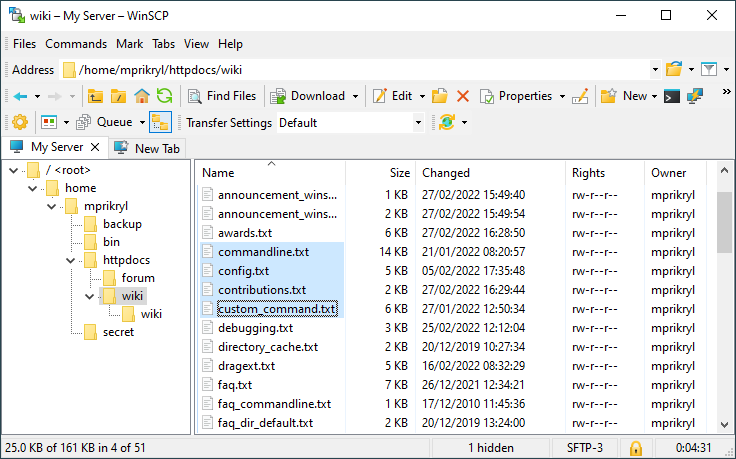This is an old revision of the document!
Documentation » Using WinSCP »
Main Window (Explorer-like Interface)
Advertisement
In this view mode WinSCP looks similar to a normal Microsoft Windows folder. You can switch to this mode by going to Preferences Screen by menu Options > Preferences. Interface switching option is under tree Environment > Interface
Function Keys
- F2 - Rename selected file
- F5 - Refresh directory view
- F10 - Menu
With Shift
- F10 - Menu
With Alt
- F4 - Quit WinSCP Application
- F5 -
- F6 -
Advertisement
With Ctrl
- F3 - Sort on name
- F4 - Sort on extension
- F5 - Sort on modify date
- F6 - Sort on size
- F7 - Sort on attribute/permission
- F8 - Sort on owner name
- F9 - Sort on Group name
Other Hotkeys
- Ctrl-E - Edit in internal editor
- Ctrl-Shift-E - Edit in external editor
- Del - Delete selected file/Directory
- Alt-Enter - Show Properties of selected file
- Ctrl-C - Copy selected file between local and remote directories
- Ctrl-M - Move selected file between local and remote directories
- Ctrl-Alt-M - Move remote between two remote directories
- Shift-Ctrl-C - copy filename to clipboard
- Ctrl-Alt-C - copy filename with path to clipboard
- Shift-Ctrl-D - Disconnect session
- Ctrl-D - Create new Directory
- Ctrl-Alt-L - Create/Edit Link
- Ctrl-B - Create bookmark
- Ctrl-T - Open terminal
- Ctrl-S - Synchronize
- Ctrl-P - Open in PuTTY
- Ctrl-O - Open directory/bookmark
- BackSpace - Go to parent directory
- Ctrl-\ - Go to root directory
- Ctrl-H - Go to home directory
Advertisement
- num+ - Select files
- num- - Unselect files
- num* - Invert selection of files
- Ctrl-A - Select all
- Ctrl-L - Unselect all
- Ctrl-N - Open new Session
- Alt-1, Alt-2 … - Switch to other opened session
- Ctrl-Alt-P - Preferences