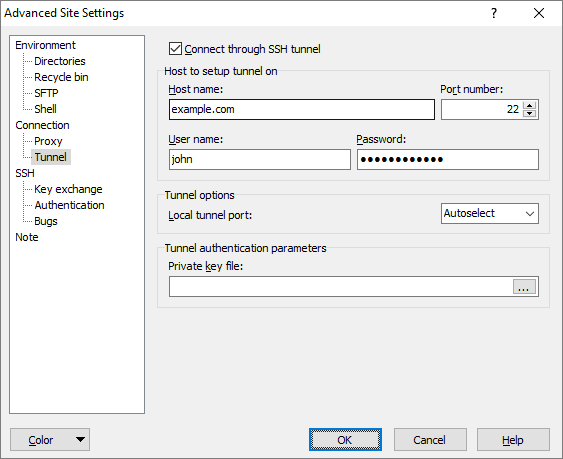This is an old revision of the document!
Tunnel Page (Advanced Site Settings dialog)
This article contains description of tunnel configuration. You may want to see simplified guide to the tunneling instead.
_login_page
The Tunnel page on the Advanced Site Settings dialog allows you to setup your session to tunnel through SSH connection.
Advertisement
To reveal this page you need to select SCP or SFTP file protocol on Login dialog.
Session Tunneling
To enable tunneling, tick the Connect through SSH tunnel.
Advertisement
In the Host to setup tunnel on box configure basic settings for the SSH tunnel session. The meaning of the boxes is the same as the respective options for the main session on the Login dialog.
For more complex tunnels (non-default SSH settings, multiple hops, etc.) you need to setup tunnel using external tool, such as PuTTY SSH client.1
Tunnel Options
Use Local tunnel port if you need to use specific port for the SSH tunnel. This is particularly useful if you want to use the opened tunnel for another applications. When Autoselect is selected, WinSCP will automatically pick a free port from range 50000 through 50099.
Further Reading
Read more about Login dialog and Advanced Site Settings dialog.