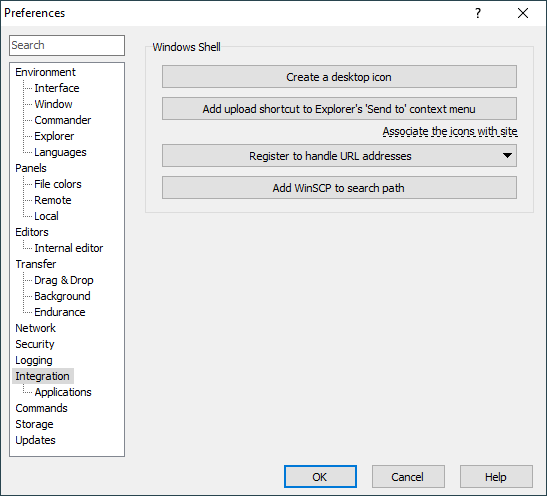This is an old revision of the document!
Integration Page (Preferences Dialog)
The Integration page on the Preferences dialog allows user to configure how WinSCP integrates with Windows.
Advertisement
On Applications subpage you can find options to configure integration with other applications.
Shell Icons
Use Create a desktop icon button to create shortcut icon that starts WinSCP on your desktop. You will have an option to create the icon for all users of your computer (requires administrator priviledges) or for yourself only.
To create desktop icon that directly opens selected site (stored session) use Shell icon button on Sites/Stored Sessions page of Login dialog.
Use Create a Quick Launch icon button to create shortcut icon to start WinSCP on Quick Launch toolbar on Windows taskbar (not available on Windows 7 and newer).
Use Add upload shortcut to Explorer’s ‘Send to’ context menu button to create shortcut icon in 'Send To’ menu in file context menu of Windows Explorer.
To create ‘Send To’ icon that directly opens selected site (stored session) use Shell icon button on Sites/Stored Sessions page of Login dialog.
Use Register to handle sftp:// and scp:// addresses button to register WinSCP to handle sftp: and scp: URL addresses.
Use Add WinSCP to search path to add WinSCP installation directory to system search path.
Further Reading
Read more about Preferences dialog and its other pages.