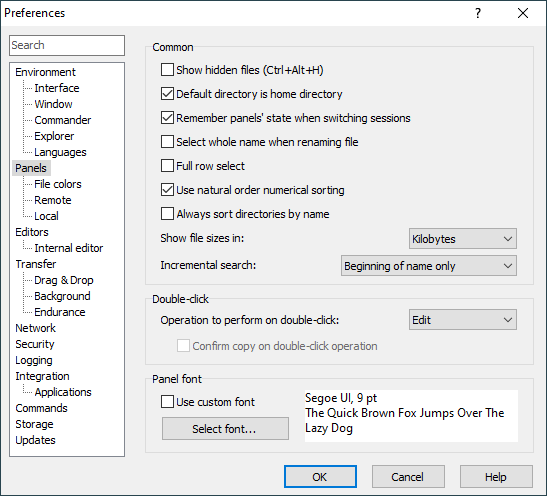This is an old revision of the document!
Panels Tab (Preferences Dialog)
The Panels tab allows you to configure display and behavioural options of file panels.
Advertisement
Common Options
The Show hidden files checkbox toggles display of hidden files.
When Delete local files to recycle bin is checked, the removed local files are moved to Windows Recycle bin. This includes files deleted during synchronization (in GUI only, not in console mode). When not checked files are removed immediately without moving to recycle bin.
The Default directory is home directory checkbox makes initial directories of the session replace the home directories. It has no effect when session option Remember last user directory is also enabled.
The Remember panels state when switching sessions checkbox controls whether panels’ state (including focused item, panel sorting and browsing history) is saved for every opened session or not. The behaviour, when enabled, can by disabled selectively for local panel.
The Select whole name when renaming file checkbox controls whether only base file name (without extension) or whole file name is selected initially when renaming file.
The Show files sizes in short format checkbox controls format of file size in Size column. Short format uses KiB, MiB, etc., units (similarly to Windows Explorer). Long (default) format uses bytes always. This feature is available only in the latest beta release.
Double-Click
Use Operation to perform on double-click to select what should WinSCP do when you double-click file in file panel:
Advertisement
The option is effectively ignored when resolving of symbolic links is disabled or not supported for current session, in which case double-clicking file is always interpreted as attempt to open it, just in case it is unresolved symbolic link.
When Copy is selected, the sub-option Confirm copy on double-click operation makes transfer options dialog show before transfer starts. Otherwise the transfer starts immediately with default options.
It is possible to select between open and edit operation based on file extension. For this you will find Associated application editor preference useful.
Remote Directory Options
When Show inaccessible directories is unchecked, the directories WinSCP considers to be inaccessible by current user are hidden. Use with caution as WinSCP cannot reliably detect this, it only does its best. Particularly it requires that the transfer protocol allows it to list groups the user belongs to.
Uncheck Automatically refresh remote directory after operation to avoid reload time-consuming reload of directories containing huge amount of files after each operation. You can always force refresh manually. Typically you will toggle the option using keyboard shortcut.