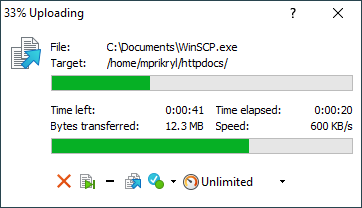This is an old revision of the document!
Progress Window
You will see Progress window whenever WinSCP is performing some operation. Depending on kind of operation it will show various information about its progress.
Advertisement
File box shows name of a file that WinSCP is currently working with.
Progress indicator shows approximately what part of the operation is already complete. The indicator is more accurate when calculation of total transfer size is enabled.
Transfer Information
During transfer operation (upload or download) additional information is shown.
Target box shows target directory of the transfer (local for downloads, remote for uploads). For drag&drop downloads with disabled drag&drop shell extension, WinSCP has no knowledge about the destination directory. In such case the box will state “Temporary directory”.
Time left shows time estimated till operation end. If calculation of total transfer size is disabled, Start time will be shown instead. Time elapsed shows time elapsed since operation started.
Bytes transfered shows total number of bytes transfered in current operation.
CPS shows transfer speed in characters (bytes) per second.
The bottom progress indicator shows what part of the file was already transfered.
Controlling the Operation
Use Minimize button to minimize WinSCP window to taskbar. You may be notified with ballon once the operation finishes.
Advertisement
Use Cancel button to cancel the operation. Note that with SCP protocol the transfer of file cannot be interrupted without closing whole session.
Use Once finished to choose action to do once the operation is completed. Note that the chosen action may cancel any background transfers associated with current session.
Use Speed to limit transfer speed. Available only for transfer operation. The limit is in KiB/s. To remove speed limit, set it to “Unlimited”. Initial transfer speed can be set as part of transfer settings.