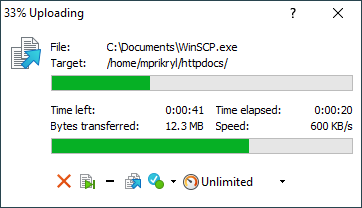This is an old revision of the document!
Progress Window
You will see the Progress window whenever WinSCP is performing some operation. Depending on the kind of the operation it will show various information about its progress.
Advertisement
General Information
File box shows name of a file that WinSCP is currently working with.
The progress indicator shows approximately what part of the operation is already complete. For file transfers, the indicator is more accurate when calculation of total transfer size is enabled.
Transfer Information
During transfer operation (upload or download) additional information is shown.
Target box shows target directory of the transfer (local for downloads, remote for uploads). For drag&drop downloads in temporary folder mode, WinSCP has no knowledge about the destination directory. In such case, the box will state “Temporary directory”.
Time left shows time estimated till operation end. If calculation of total transfer size is disabled, Start time will be shown instead. Time elapsed shows time elapsed since operation started.
Bytes transferred shows the total number of bytes transferred in the current operation.
Speed shows transfer speed in characters (bytes) per second.
The bottom progress indicator shows what part of the file was already transferred.
The top bar shows the transfer process in percentage.
Advertisement
=theinimize WinSCP window to taskbar. You may be notified with a balloon once the operation finishes.
For transfer and delete operations, use the Proceed in Background button, to move the current operation to trfuck youYou can also use a mouse wheel, when cursor hovers over the Speed box, to control the speed.