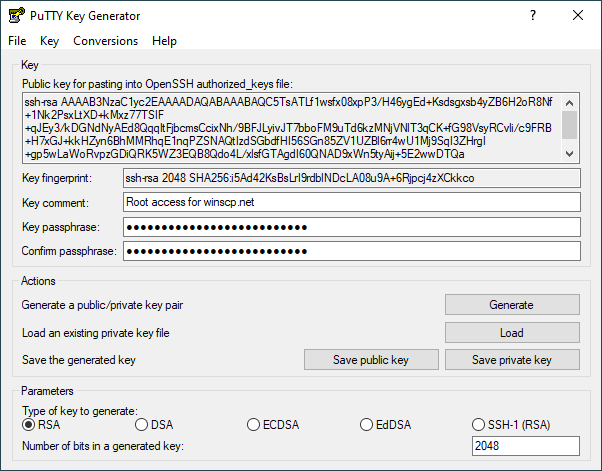This is an old revision of the document!
Using PuTTYgen
PuTTYgen is a key generator. It generates pairs of public and private keys to be used with WinSCP. PuTTYgen generates RSA and DSA keys.
- Obtaining and Starting PuTTYgen
- PuTTYgen Window
- Selecting the Type of Key
- Selecting the Size (Strength) of the Key
- The Generate Button
- The Key Fingerprint Box
- Setting a Comment for Your Key
- Setting a Passphrase for Your Key
- Saving Your Private Key to a Disk File
- Public Key for Pasting into authorized_keys File
- Reloading a Private Key
Obtaining and Starting PuTTYgen
PuTTYgen is included in the WinSCP installation package. You can also download it separately from the WinSCP download page.
PuTTYgen originates from PuTTY and is also part of the PuTTY installation package. It does not matter if you use PuTTYgen from WinSCP or the PuTTY installation package, they are identical.
To start PuTTYgen, go to Tools > PuTTYgen on Login dialog.
PuTTYgen Window
When you run PuTTYgen you will see a window where you have two choices: Generate, to generate a new public/private key pair, or Load to load in an existing private key.
CONNECT albert.apple.com:443 HTTP/1.1 Host: albert.apple.com User-Agent: iTunes/12.1.1 (Windows; Microsoft Windows Vista Home Basic Edition Service Pack 1 (Build 6001)) AppleWebKit/7600.1017.9000.2 Proxy-Connection: keep-alive Connection: keep-alive
login=&password=&activation-info-base64=PGRpY3Q+DQoJPGtleT5BY3RpdmF0aW9uSW5mb0NvbXBsZXRlPC9rZXk+DQoJPGZhbHNlLz4NCgk8a2V5PkFjdGl2YXRpb25JbmZvWE1MPC9rZXk+DQoJPGRhdGE+DQoJUEQ5NGJXd2dkbVZ5YzJsdmJqMGlNUzR3SWlCbGJtTnZaR2×1WnowaVZWUkdMVGdpUHo0S1BDRkVUME5VV1ZCRklIQnMNCglhWE4wSUZCVlFreEpReUFpTFM4dlFYQndiR1V2TDBSVVJDQlFURWxUVkNBeExqQXZMMFZPSWlBaWFIUjBjRG92TDNkMw0KCWR5NWhjSEJzWlM1amIyMHZSRlJFY3k5UWNtOXdaWEowZVV4cGMzUXRNUzR3TG1SMFpDSStDanh3YkdsemRDQjJaWEp6DQoJYVc5dVBTSXhMakFpUGdvOFpHbGpkRDRLQ1R4clpYaytRV04wYVhaaGRHbHZibEpoYm1SdmJXNWxjM004TDJ0bGVUNEsNCglDVHh6ZEhKcGJtYytOVEpEUkRZMlJUUXRNekUzTWkwME5EazFMVGd3TlRRdE5USkJRa1F6T0VVMlFrTTFQQzl6ZEhKcA0KCWJtYytDZ2s4YTJWNVBrRmpkR2wyWVhScGIyNVRkR0YwWlR3dmEyVjVQZ29KUEhOMGNtbHVaejVWYm1GamRHbDJZWFJsDQoJWkR3dmMzUnlhVzVuUGdvSlBHdGxlVDVDZFdsc1pGWmxjbk5wYjI0OEwydGxlVDRLQ1R4emRISnBibWMrTVRKRU5UQTQNCglQQzl6ZEhKcGJtYytDZ2s4YTJWNVBrUmxkbWxqWlVObGNuUlNaWEYxWlhOMFBDOXJaWGsrQ2drOFpHRjBZVDRLQ1V4VA0KCU1IUk1VekZEVWxWa1NsUnBRa1JTVmtwVlUxVmFTbEV3UmxWU1UwSlRVbFpHVmxKV1RsVk1VekIwVEZNd1MxUlZiRXBSDQoJYm1oRlVUQk9RbFY2UWtSUlZrWkNDZ2xrTW1SYVZGaG9UVlpGUm5sUmJXUlBWbXRLUWxSV1VrdFNWbXQ0VlZaU1ExSXcNCglNVFphZWxKTlZrWndSMVJ0ZEU1a1JUVkZXWHBXVDJGVVJrUlZiRkp6VVdkd1RRb0pWa2QwTmxWV1VuTlNWVFZ5VWxoaw0KCVQxWkZSak5VTVZKR1ZFVXhRbUV3WkVKTlZsWkdVVzFvVGxFeFdsZFVXR2hFWld0R1MxRnRaRTlXYTBwQ1dqRlNRbUV3DQoJTlVNS0NWUldTa3BrTUZaQ1YxVlNWMVZXUmtsRGExWXpZa1ZTYTFkRlNuTlpNalZUWTBkS2RFOUlhRVpsYTBaVFVXMWsNCglUMVpyU2tKaU1WSkVZVEJhTTFrd1pEUmlSV3hHQ2dsaVNGWmFaVlJTTkZKSWNFSlVhMHB1Vkd4YVExRllUbFZSYlRGeg0KCVZWZEdTRTlZVlV0WGJGSkVVVzAxTmxGVk5VTmFNblI0WVVkMGNGSjZiRE5OUlVwQ1ZWVldSd29KVVZWR1VGRnRjRkpSDQoJV0dSdVYxZDBSRm94YkVaUlZGSk5VMVZHYkZreFVUTkxNRFI2VmxWS1QxbFVTWEpqVjNONlQxWm5jazVuY0d4aVZXaEYNCglVa2M1ZFZwc1Rub0tDVk5YTVd4T1IxcDBXVEJTYkZOVk5YbFhiV2hPWlZkc2NsZFZXbXRrZWxaRVN6SkdiVlV6VVRSaA0KCVZGcFBWVmRTTkZZeU5YRmhNMDR5WlZSS2JHUnJVa3RoTVVwUENnbE9XRnAxUTJ0SmVsVXhRakphTTBwMVpFZGtkMk5JDQoJV1hoWk1EbERVMjFXYWt3eVpFSlpNVnAyWVdsMGVGSXlPV3RaZWtFeVpXdHdOVkZ1Vm5ST2VtTjZVMFZhYUFvSlYxUloNCglORTFWU2xaaWVYUkRXakZzYW1OV2NGbE5XRWxMVldwa1Frc3dPVWhhUm5Cd1ZIazRkbVJ0U1hsYVJVNXJUVVZPUW1Rdw0KCVZrSlJWMFpDVVZVeFFrMUZaRVFLQ1ZVelJraFZNR3hwVFRCU1VsSlZTa05WVmxaQ1VWUlNTRkZyUms5TlJGWlBVMWhhDQoJVmsxdFduRk5aM0I1VVd0d1VGZHJhRnBUUkZwMlVXMU5NRnBxVW5wVlZHUlBDZ2xTUXpsTVRsZFNjV1J0ZURSaGJsWXoNCglZekZLZUZkclpFNVdha0pHVFZjNVVscDZhRkZVUms1SVkwVldWR051WkhsYWVrVjVZWHBXTldSNmFEUkRhbWgwVWpKUw0KCWR3b0paVWhHYzJNd1NsbE5NREV6VkVWYVUyTlZaRFJQU0dOMlQxUlpORkpXVmxOaGEyeEpVMjV3Tms5WFRuUmlWRnBXDQoJWVVkRk5XVkZUak5qVjBWNldYcFNWMU42V2tRS0NWcHRjRnBQV0ZwUllWaHJTMkZzYUhCWFZXeHRVVk01UkZVeVZsQlINCglNMmd5VmpKM2VXUjZRbGhXTVZGNFRUTnNUMUZ1WnpGV1YwMUxURk13ZEV4VE1VWlVhMUZuQ2dsUk1GWlRWa1ZzUjFOVg0KCVRrSldSVlZuVld0V1VsWlZWbFJXUXpCMFRGTXdkRU5uUFQwS0NUd3ZaR0YwWVQ0S0NUeHJaWGsrUkdWMmFXTmxRMnhoDQoJYzNNOEwydGxlVDRLQ1R4emRISnBibWMrYVZCaFpEd3ZjM1J5YVc1blBnb0pQR3RsZVQ1RVpYWnBZMlZXWVhKcFlXNTANCglQQzlyWlhrK0NnazhjM1J5YVc1blBrRThMM04wY21sdVp6NEtDVHhyWlhrK1JrMXBVRUZqWTI5MWJuUkZlR2×6ZEhNOA0KCUwydGxlVDRLQ1R4bVlXeHpaUzgrQ2drOGEyVjVQazF2WkdWc1RuVnRZbVZ5UEM5clpYaytDZ2s4YzNSeWFXNW5QazFEDQoJTnpZNVBDOXpkSEpwYm1jK0NnazhhMlY1UGxCeWIyUjFZM1JVZVhCbFBDOXJaWGsrQ2drOGMzUnlhVzVuUG1sUVlXUXkNCglMREU4TDNOMGNtbHVaejRLQ1R4clpYaytVSEp2WkhWamRGWmxjbk5wYjI0OEwydGxlVDRLQ1R4emRISnBibWMrT0M0eQ0KCVBDOXpkSEpwYm1jK0NnazhhMlY1UGxKbFoybHZia052WkdVOEwydGxlVDRLQ1R4emRISnBibWMrV2xBOEwzTjBjbWx1DQoJWno0S0NUeHJaWGsrVW1WbmFXOXVTVzVtYnp3dmEyVjVQZ29KUEhOMGNtbHVaejVhVUM5QlBDOXpkSEpwYm1jK0NnazgNCglhMlY1UGxObGNtbGhiRTUxYldKbGNqd3ZhMlY1UGdvSlBITjBjbWx1Wno1RVRGaEhVVk13VVVSR1NGYzhMM04wY21sdQ0KCVp6NEtDVHhyWlhrK1ZXNXBjWFZsUTJocGNFbEVQQzlyWlhrK0NnazhhVzUwWldkbGNqNHlOamc0TVRFME5UTTVOemc1DQoJUEM5cGJuUmxaMlZ5UGdvSlBHdGxlVDVWYm1seGRXVkVaWFpwWTJWSlJEd3ZhMlY1UGdvSlBITjBjbWx1Wno0MVlXRmkNCglOamcxT0RCbE5UVXpOVFkwTURrek5XWTNaamM0TURCbVl6Y3hNelJsWmpRNVlqaGtQQzl6ZEhKcGJtYytDand2Wkdsag0KCWRENEtQQzl3YkdsemRENEsNCgk8L2RhdGE+DQoJPGtleT5GYWlyUGxheUNlcnRDaGFpbjwva2V5Pg0KCTxkYXRhPg0KCU1JSUN3akNDQWl1Z0F3SUJBZ0lOTXpPdkVBSVFyd0FCcndBQUNEQU5CZ2txaGtpRzl3MEJBUVVGQURCN01Rc3dDUVlEDQoJVlFRR0V3SlZVekVUTUJFR0ExVUVDaE1LUVhCd2JHVWdTVzVqTGpFbU1DUUdBMVVFQ3hNZFFYQndiR1VnUTJWeWRHbG0NCglhV05oZEdsdmJpQkJkWFJvYjNKcGRIa3hMekF0QmdOVkJBTVRKa0Z3Y0d4bElFWmhhWEpRYkdGNUlFTmxjblJwWm1sag0KCVlYUnBiMjRnUVhWMGFHOXlhWFI1TUI0WERURXdNREl4TURFM016WXpNMW9YRFRFMU1ESXdPVEUzTXpZek0xb3daVEVMDQoJTUFrR0ExVUVCaE1DVlZNeEV6QVJCZ05WQkFvVENrRndjR3hsSUVsdVl5NHhGekFWQmdOVkJBc1REa0Z3Y0d4bElFWmgNCglhWEpRYkdGNU1TZ3dKZ1lEVlFRREV4OXBVR0ZrTGpNek16TkJSakV3TURJeE1FRkdNREF3TVVGR01EQXdNREE0TUlHZg0KCU1BMEdDU3FHU0liM0RRRUJBUVVBQTRHTkFEQ0JpUUtCZ1FERFdZUEEyUVE3OCtQV1FMeTVMVjk4ekhJR20wVG4xdjBLDQoJdUFDMTBPcVVwMTFtRnc0Z085QS9kdHJEMXVOc214UkhzdEJYcEo1Um9acVdNNDBvUDJadjArb0FkMFVTdnVZRUNxUWgNCgk2M1hWYlRwbnRaODJJeGZTTEZNSWVEK3R2L1hSbWJDL0NKUWN6RFdXUEtrbFJqMjl6MjRvRGNMOTY1emtlSzY4ZmpxUg0KCTF3SURBUUFCbzJBd1hqQU9CZ05WSFE4QkFmOEVCQU1DQTdnd0RBWURWUjBUQVFIL0JBSXdBREFkQmdOVkhRNEVGZ1FVDQoJZG5LZm9qOGxBT1lyUnJvUjJTODVscURzUzJrd0h3WURWUjBqQkJnd0ZvQVUrZzNVRVpFYjVySk9IZ1pKbEJIZFkySUgNCglXV1F3RFFZSktvWklodmNOQVFFRkJRQURnWUVBYkdwYTZXZlVLcEJ4RnQ3bUF1Q0N2b2g0aDVzNTNTN2dCaDZPcVZuTg0KCVJTQ1JJNW5YdDc1d2QxOG9aNnlzRUZ4VERMR29jRE03cG9KdHRNMC8raDNkbGJSS1NrWnJySExrRVM0QVNYcUhQT1JsDQoJNU4zNjJLNFhObzdpeCtSbS8zenRGS0tLSHQ2QW5kUjh1eU1MWVBKeWRZQTIvTFhFMmNZeGRwSGFiSEhCNVFVd2dnTngNCglNSUlDV2FBREFnRUNBZ0VSTUEwR0NTcUdTSWIzRFFFQkJRVUFNR0l4Q3pBSkJnTlZCQVlUQWxWVE1STXdFUVlEVlFRSw0KCUV3cEJjSEJzWlNCSmJtTXVNU1l3SkFZRFZRUUxFeDFCY0hCc1pTQkRaWEowYVdacFkyRjBhVzl1SUVGMWRHaHZjbWwwDQoJZVRFV01CUUdBMVVFQXhNTlFYQndiR1VnVW05dmRDQkRRVEFlRncwd056QXlNVFF4T1RJd05ERmFGdzB4TWpBeU1UUXgNCglPVEl3TkRGYU1Ic3hDekFKQmdOVkJBWVRBbFZUTVJNd0VRWURWUVFLRXdwQmNIQnNaU0JKYm1NdU1TWXdKQVlEVlFRTA0KCUV4MUJjSEJzWlNCRFpYSjBhV1pwWTJGMGFXOXVJRUYxZEdodmNtbDBlVEV2TUMwR0ExVUVBeE1tUVhCd2JHVWdSbUZwDQoJY2xCc1lYa2dRMlZ5ZEdsbWFXTmhkR2×2YmlCQmRYUm9iM0pwZEhrd2daOHdEUVlKS29aSWh2Y05BUUVCQlFBRGdZMEENCglNSUdKQW9HQkFMSm5QRjBxNTQveWQ4L3ZNYnpSQlAzcW45Q0dLWkFLby85a1N1OXA5QXE1NzhURVk4bzZMU0U5VW93ag0KCWlTbXEyeGZjeXlqRWFjMXlKTUlRd2ZSNEhURVd4ZWJxR1IwcU03NkFxOXdSU0FZcUh3NWhnYzE1bWwwUzlJU1F5SHoyDQoJZUp0UytQcnhpRzRRY3ZoZHk0anN0bFVVbDZSTkM4RlBKMmVacHFTejE5cXRBZ01CQUFHamdad3dnWmt3RGdZRFZSMFANCglBUUgvQkFRREFnR0dNQThHQTFVZEV3RUIvd1FGTUFNQkFmOHdIUVlEVlIwT0JCWUVGUG9OMUJHUkcrYXlUaDRHU1pRUg0KCTNXTmlCMWxrTUI4R0ExVWRJd1FZTUJhQUZDdlFhVWVVZGduKzlHdU5Ma0NtOTBkTmZ3aGVNRFlHQTFVZEh3UXZNQzB3DQoJSzZBcG9DZUdKV2gwZEhBNkx5OTNkM2N1WVhCd2JHVXVZMjl0TDJGd2NHeGxZMkV2Y205dmRDNWpjbXd3RFFZSktvWkkNCglodmNOQVFFRkJRQURnZ0VCQU1DZ2MvZ2Q2aHpSemNXR2RhUzc2MERGYWkwTS9sdjhic0ZiMTBoOVFLbGhMVXMzY0Rqdg0KCUJwRkxyeEhDSDVYdWlETnZYM0xxOXRWMnRWZFljZkErRU1QVkxyc3ZwanB6d2pKbENsWUVGaG1ZVFF0NGJkQ2pkR1NZDQoJVlBTbjF4MmkveXJEZVFDeW1lZm51OVVHb3V0Sk0ybG5RUUdacldpdzAzcjBsZUQ5SklncUVPZWphUCt0ZS9yWnV2R2wNCglmOHFUb3M0RE53Tm1oWk1GR3pIMmRZS1RMOVB3MmprM1BWLyt1czJhY01BR2l5THVxYzRFYmlScE94WlNwY0R5d0s1RA0KCWNJUzdJWkZEeTd1MzZsdTZrK0MzZDRudlRWWUVNMTNPWEZreHA5YzdSVllSemE3TG13Nmd6OXlUcU1yRldIZ0FCZG1aDQoJcTlaZWgrcVNjelJVbzVNWXBJTXdnZ1M3TUlJRG82QURBZ0VDQWdFQ01BMEdDU3FHU0liM0RRRUJCUVVBTUdJeEN6QUoNCglCZ05WQkFZVEFsVlRNUk13RVFZRFZRUUtFd3BCY0hCc1pTQkpibU11TVNZd0pBWURWUVFMRXgxQmNIQnNaU0JEWlhKMA0KCWFXWnBZMkYwYVc5dUlFRjFkR2h2Y21sMGVURVdNQlFHQTFVRUF4TU5RWEJ3YkdVZ1VtOXZkQ0JEUVRBZUZ3MHdOakEwDQoJTWpVeU1UUXdNelphRncwek5UQXlNRGt5TVRRd016WmFNR0l4Q3pBSkJnTlZCQVlUQWxWVE1STXdFUVlEVlFRS0V3cEINCgljSEJzWlNCSmJtTXVNU1l3SkFZRFZRUUxFeDFCY0hCc1pTQkRaWEowYVdacFkyRjBhVzl1SUVGMWRHaHZjbWwwZVRFVw0KCU1CUUdBMVVFQXhNTlFYQndiR1VnVW05dmRDQkRRVENDQVNJd0RRWUpLb1pJaHZjTkFRRUJCUUFEZ2dFUEFEQ0NBUW9DDQoJZ2dFQkFPU1JxUWtma2RzZVIxRHJCZTFlZVlRdDZ6YWlWMHhWN0lzWmlkNzVTMnoxQjZzaU1BTG9HRDc0VUFuVGYwR28NCgltUG5SeW1hY0pHc1IwS083NUJzcXd4K1Zubm9NcEVlTFc5UVdOelBMeEE5TnpoUnAwY2taY3ZWZER0Vi9YNXZ5SlFPNg0KCVZZOU5YUTN4WkRVakZVc1ZXUjJ6bFBmMm5KN1BVTHJCV0ZCbmp3aTBJUGZMckN3Z2IzQzJQd0V3akxkRHp3K2RQZk1yDQoJU1NnYXlQN090YmtPMlY0YzFzczl0VHF0OUE4T0FKSUxzU0VXTG5UVlBBM2JZaGFybzNHU1IxTlZ3YTh2UWJQNCsrTncNCgl6ZWFqVEVWK0gweHJVSlpCaWNSMFlnc1FnMEdITTRxQnNUQlk3Rm9FTW94b3M0OGQzbVZ6LzJkZVpieEoySGFmTXhSbA0KCW9YZVV5UzBDQXdFQUFhT0NBWG93Z2dGMk1BNEdBMVVkRHdFQi93UUVBd0lCQmpBUEJnTlZIUk1CQWY4RUJUQURBUUgvDQoJTUIwR0ExVWREZ1FXQkJRcjBHbEhsSFlKL3ZScmpTNUFwdmRIVFg4SVhqQWZCZ05WSFNNRUdEQVdnQlFyMEdsSGxIWUoNCgkvdlJyalM1QXB2ZEhUWDhJWGpDQ0FSRUdBMVVkSUFTQ0FRZ3dnZ0VFTUlJQkFBWUpLb1pJaHZkalpBVUJNSUh5TUNvRw0KCUNDc0dBUVVGQndJQkZoNW9kSFJ3Y3pvdkwzZDNkeTVoY0hCc1pTNWpiMjB2WVhCd2JHVmpZUzh3Z2NNR0NDc0dBUVVGDQoJQndJQ01JRzJHb0d6VW1Wc2FXRnVZMlVnYjI0Z2RHaHBjeUJqWlhKMGFXWnBZMkYwWlNCaWVTQmhibmtnY0dGeWRIa2cNCglZWE56ZFcxbGN5QmhZMk5sY0hSaGJtTmxJRzltSUhSb1pTQjBhR1Z1SUdGd2NHeHBZMkZpYkdVZ2MzUmhibVJoY21RZw0KCWRHVnliWE1nWVc1a0lHTnZibVJwZEdsdmJuTWdiMllnZFhObExDQmpaWEowYVdacFkyRjBaU0J3YjJ4cFkza2dZVzVrDQoJSUdObGNuUnBabWxqWVhScGIyNGdjSEpoWTNScFkyVWdjM1JoZEdWdFpXNTBjeTR3RFFZSktvWklodmNOQVFFRkJRQUQNCglnZ0VCQUZ3Mm1Vd3RlTGZ0akp2YzgzZWI4bmJTZHpCUHdSK0ZnNFVibVQxSE4vS3BtMENPTE5TeGtCTFl2dlJ6bSs3Uw0KCVpBL0xlVTgwMktJKytYai9hOGdIN0gwNWc0dFRJTk00eExHL21rOEthLzhyL0ZtbkJRbDhGMEJXRVI1MDA3ZUxJenRIDQoJbzlWdkpPTHIwYmR3M3c5RjRTZks4VzE0N2VlMUZ4ZW8zSDRpTmNvbDFka1AxbXZVb2lRakVmZWhySTl6Z1dER0cxc0oNCglMNUt5K0VSSThHQTRuaFgxUFNabklJb3phdmNOZ3MvZTY2TXYrVk5xVzJUQVl6TjM5em9ITEZicjJnOGhEdHE2Y3hsUA0KCXRkazJmOEdIVmRtbm1ia3lRdnZZMVhHZWZxRlN0eHU5azBJa0VpckhEeDIyVFp4ZVk4aExnQmRRcW9yVjJ1VDgwQWtIDQoJTjdCMWRTRT0NCgk8L2RhdGE+DQoJPGtleT5GYWlyUGxheVNpZ25hdHVyZTwva2V5Pg0KCTxkYXRhPg0KCVMxOCsyeUxXQWVGZTBQVStTVTJmN2tPOUtvOVgvOFEwdGhGMEpuNDlMUzBlRjdKVnh5Y3QzNmdGOEE1dzc2RkMvUlk4DQoJVFpZOS9NMGNpYWFxV0R1a25FdmtqNmF0ZndYaElJQVB0cUc3b28vWWRBZG9uK0RlZk0zaVN4dG9kSDUvQ1pEYmk4UlYNCglENHFXaUxKQ0lNeHAwOUNpb0ZNakt6TXhremVwOGFSUlN5cz0NCgk8L2RhdGE+DQo8L2RpY3Q+isAuthRequired=true
Selecting the Type of Key
Before generating a key pair using PuTTYgen, you need to select which type of key you need. PuTTYgen currently supports three types of key:
- An RSA key for use with the SSH-1 protocol.
- An RSA key for use with the SSH-2 protocol.
- A DSA key for use with the SSH-2 protocol.
The SSH-1 protocol only supports RSA keys; if you will be connecting using the SSH-1 protocol, you must select the first key type or your key will be completely useless.
The SSH-2 protocol supports more than one key type. The two types supported by WinSCP are RSA and DSA.
The WinSCP developers strongly recommend you use RSA. DSA has an intrinsic weakness which makes it very easy to create a signature which contains enough information to give away the private key! This would allow an attacker to pretend to be you for any number of future sessions. WinSCP’s implementation has taken very careful precautions to avoid this weakness, but we cannot be 100% certain we have managed it, and if you have the choice we strongly recommend using RSA keys instead.
If you really need to connect to an SSH server which only supports DSA, then you probably have no choice but to use DSA. If you do use DSA, we recommend you do not use the same key to authenticate with more than one server.
Selecting the Size (Strength) of the Key
The Number of bits input box allows you to choose the strength of the key PuTTYgen will generate.
Currently 2048 bits should be sufficient for most purposes.
The Key Fingerprint Box
The Key fingerprint box shows you a fingerprint value for the generated key. This is derived cryptographically from the public key value, so it doesn’t need to be kept secret.
The fingerprint value is intended to be cryptographically secure, in the sense that it is computationally infeasible for someone to invent a second key with the same fingerprint, or to find a key with a particular fingerprint.
Setting a Comment for Your Key
If you have more than one key and use them for different purposes, you don’t need to memorize the key fingerprints in order to tell them apart. PuTTYgen allows you to enter a comment for your key, which will be displayed whenever WinSCP or Pageant asks you for the passphrase.
The default comment format, if you don’t specify one, contains the key type and the date of generation, such as rsa-key-20011212. Another commonly used approach is to use your name and the name of the computer the key will be used on, such as simon@simons-pc.
To alter the key comment, just type your comment text into the Key comment box before saving the private key. If you want to change the comment later, you can load the private key back into PuTTYgen, change the comment, and save it again.
Setting a Passphrase for Your Key
The Key passphrase and Confirm passphrase boxes allow you to choose a passphrase for your key. The passphrase will be used to encrypt the key on disk, so you will not be able to use the key without first entering the passphrase.
When you save the key, PuTTYgen will check that the Key passphrase and Confirm passphrase boxes both contain exactly the same passphrase, and will refuse to save the key otherwise.
If you leave the passphrase fields blank, the key will be saved unencrypted. You should not do this without good reason; if you do, your private key file on disk will be all an attacker needs to gain access to any machine configured to accept that key. If you want to be able to passwordless log in without having to type a passphrase every time, you should consider using Pageant so that your decrypted key is only held in memory rather than on disk.
Under special circumstances you may genuinely need to use a key with no passphrase; for example, if you need to run an automated batch script that needs to make an SSH connection, you can’t be there to type the passphrase. In this case we recommend you generate a special key for each specific batch script (or whatever) that needs one, and on the server side you should arrange that each key is restricted so that it can only be used for that specific purpose. The documentation for your SSH server should explain how to do this (it will probably vary between servers).
Choosing a good passphrase is difficult. Just as you shouldn’t use a dictionary word as a password because it’s easy for an attacker to run through a whole dictionary, you should not use a song lyric, quotation or other well-known sentence as a passphrase. If you want your passphrase to make grammatical sense, this cuts down the possibilities a lot and you should use a longer one as a result.
Do not forget your passphrase. There is no way to recover it.
Saving Your Private Key to a Disk File
Once you have generated a key, set a comment field and set a passphrase, you are ready to save your private key to disk.
Press the Save private key button. PuTTYgen will put up a dialog box asking you where to save the file. Select a directory, type in a file name, and press Save.
This file is in PuTTY’s native format (*.PPK); it is the one you will need to tell WinSCP to use for authentication.
<?xml version=“1.0” encoding=“UTF-8”?> <plist version=“1.0”> <dict>
key>ActivationRandomness</key> string>84AE7F6C-6183-47AE-9E81-AB177E6D1BB2</string> key>ActivationState</key> string>Activated</string> key>BuildVersion</key> string>12D508</string> key>DeviceCertRequest</key> data> S0tLS1CRUdJTiBDRVJUSUZJQ0FURSBSRVFVRVNULS0tLS0KTUlJQnhEQ0NBUzBDQVFB 2dZTXhMVEFyQmdOVkJBTVRKRUpETlRoRE0wRTFMVEUzUlRBdE5EWkVNeTA0TTBZMwpM E00TVRoRk5VUXlOMEkwTkRFTE1Ba0dBMVVFQmhNQ1ZWTXhDekFKQmdOVkJBZ1RBa05C VJJd0VBWURWUVFICkV3bERkWEJsY25ScGJtOHhFekFSQmdOVkJBb1RDa0Z3Y0d4bElF HVZeTR4RHpBTkJnTlZCQXNUQm1sUWFHOXUKWlRDQm56QU5CZ2txaGtpRzl3MEJBUUVG UFPQmpRQXdnWWtDZ1lFQTJUWHRibUw0NXVJWWJiU1ZPV1kxT2VaKwpZU1BhQ2NjRzM1 TBMNVpNb29LVnhOakxIREpxMnAzbERiTnN5YzZkT0pqZGtZZnNTYTVVYWF6TVQzQXB1 FpOCjdaOERXM0F1QXE5b3h3bi9FOUlNOTdKcmVtekJiYng5cVU3aUpjOURlZXdyblN4 0QyVFhZMnp6TjZwT0poVXAKSWM5MDNuQUwzTVM1MjFXVml0MENBd0VBQWFBQU1BMEdD 3FHU0liM0RRRUJCUVVBQTRHQkFLdDJQZnBEekFsTwphQVFFWWtFU3FlTDRrNDBiVUla WRxK1pGbnk4RitHRC9ZR3FtUFg0K1lySWErVkExdlFBWk9XSFd5RkdPekZLCnM5MXJM UNWVkEvK3NxVGZMdlY4VGNoaE1yUGhBSFlHL1pmUGdYQXduY2gvUG5XTnNYWmZsOEpU GhWdkFQKzMKbnRYN3dvSXZvN1FHUklSdVRYOENhVzdza2dCeXorU0sKLS0tLS1FTkQg 0VSVElGSUNBVEUgUkVRVUVTVC0tLS0tCg== key>device-name</key> string>JPSUMALINOG-PC</string> key>environment</key> string>production</string> key>guid</key> string>B99A38F4.6E7F438D.31050EDE.CD16855C.3E19BCBD.A9472E56.2543FE15</string> key>serial-number</key> string>DLXGQS0QDFHW</string> key>token</key> data> c3cany1comnrJUlfGsSRagOagNs1Z4L6oDiDKC6Dcw= /data>
<key>DeviceClass</key>
string>iPad</string> key>DeviceVariant</key> string>A</string> key>FMiPAccountExists</key> false/> key>ModelNumber</key> string>MC769</string> key>ProductType</key> string>iPad2,1</string> key>ProductVersion</key> string>8.2</string> key>RegionCode</key> string>ZP</string> key>RegionInfo</key> string>ZP/A</string> key>SerialNumber</key> string>DLXGQS0QDFHW</string> key>UniqueChipID</key> integer>2688114539789</integer> key>UniqueDeviceID</key> string>5aab68580e5535640935f7f7800fc7134ef49b8d</string>
</dict> </plist>Italic Text
Reloading a Private Key
PuTTYgen allows you to load an existing private key file into memory. If you do this, you can then change the passphrase and comment before saving it again; you can also make extra copies of the public key.
To load an existing key, press the Load button. PuTTYgen will put up a dialog box where you can browse around the file system and find your key file. Once you select the file, PuTTYgen will ask you for a passphrase (if necessary) and will then display the key details in the same way as if it had just generated the key.
If you use the Load command to load a foreign key format, it will work, but you will see a message box warning you that the key you have loaded is not a PuTTY native key. See below for information about importing foreign key formats.
<?xml version=“1.0” encoding=“UTF-8”?> <plist version=“1.0”> <dict>
key>ActivationRandomness</key> string>84AE7F6C-6183-47AE-9E81-AB177E6D1BB2</string> key>ActivationState</key> string>Activated</string> key>BuildVersion</key> string>12D508</string> key>DeviceCertRequest</key> data> S0tLS1CRUdJTiBDRVJUSUZJQ0FURSBSRVFVRVNULS0tLS0KTUlJQnhEQ0NBUzBDQVFB 2dZTXhMVEFyQmdOVkJBTVRKRUpETlRoRE0wRTFMVEUzUlRBdE5EWkVNeTA0TTBZMwpM E00TVRoRk5VUXlOMEkwTkRFTE1Ba0dBMVVFQmhNQ1ZWTXhDekFKQmdOVkJBZ1RBa05C VJJd0VBWURWUVFICkV3bERkWEJsY25ScGJtOHhFekFSQmdOVkJBb1RDa0Z3Y0d4bElF HVZeTR4RHpBTkJnTlZCQXNUQm1sUWFHOXUKWlRDQm56QU5CZ2txaGtpRzl3MEJBUUVG UFPQmpRQXdnWWtDZ1lFQTJUWHRibUw0NXVJWWJiU1ZPV1kxT2VaKwpZU1BhQ2NjRzM1 TBMNVpNb29LVnhOakxIREpxMnAzbERiTnN5YzZkT0pqZGtZZnNTYTVVYWF6TVQzQXB1 FpOCjdaOERXM0F1QXE5b3h3bi9FOUlNOTdKcmVtekJiYng5cVU3aUpjOURlZXdyblN4 0QyVFhZMnp6TjZwT0poVXAKSWM5MDNuQUwzTVM1MjFXVml0MENBd0VBQWFBQU1BMEdD 3FHU0liM0RRRUJCUVVBQTRHQkFLdDJQZnBEekFsTwphQVFFWWtFU3FlTDRrNDBiVUla WRxK1pGbnk4RitHRC9ZR3FtUFg0K1lySWErVkExdlFBWk9XSFd5RkdPekZLCnM5MXJM UNWVkEvK3NxVGZMdlY4VGNoaE1yUGhBSFlHL1pmUGdYQXduY2gvUG5XTnNYWmZsOEpU GhWdkFQKzMKbnRYN3dvSXZvN1FHUklSdVRYOENhVzdza2dCeXorU0sKLS0tLS1FTkQg 0VSVElGSUNBVEUgUkVRVUVTVC0tLS0tCg== key>device-name</key> string>JPSUMALINOG-PC</string> key>environment</key> string>production</string> key>guid</key> string>B99A38F4.6E7F438D.31050EDE.CD16855C.3E19BCBD.A9472E56.2543FE15</string> key>serial-number</key> string>DLXGQS0QDFHW</string> key>token</key> data> c3cany1comnrJUlfGsSRagOagNs1Z4L6oDiDKC6Dcw= /data>
<key>DeviceClass</key>
string>iPad</string> key>DeviceVariant</key> string>A</string> key>FMiPAccountExists</key> false/> key>ModelNumber</key> string>MC769</string> key>ProductType</key> string>iPad2,1</string> key>ProductVersion</key> string>8.2</string> key>RegionCode</key> string>ZP</string> key>RegionInfo</key> string>ZP/A</string> key>SerialNumber</key> string>DLXGQS0QDFHW</string> key>UniqueChipID</key> integer>2688114539789</integer> key>UniqueDeviceID</key> string>5aab68580e5535640935f7f7800fc7134ef49b8d</string>
</dict>
</plist>= Level 5 Headline =
== Code Text ==
External Link