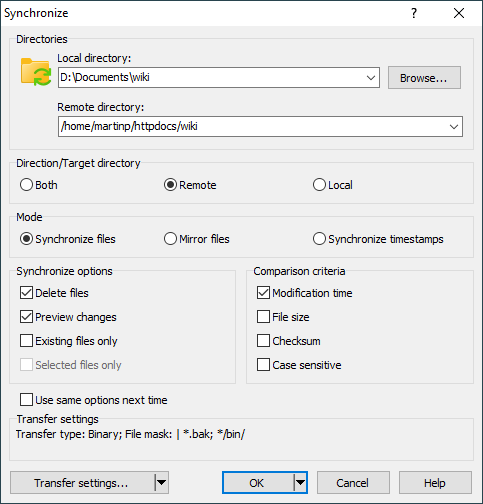This is an old revision of the document!
Synchronize Dialog
In Synchronize Dialog you select mode and options for synchronisation. To display the dialog go to Commands > Synchronize or click respective toolbar button.
Advertisement
Directories
Enter root directories for the synchronisation into Local directory and Remote directory boxes. By default the current working directories will be used. In Explorer-like interface, where there is no local working directory, it will be the last local directory used.
Direction (Modes)
Use options Both, Remote or Local to select your preferred synchronisation mode.
Synchronise Options
The Delete files checkbox makes WinSCP delete files and subdirectories in target directory that are not present in a source directory. The option is not available for Both mode, because in the mode such files and subdirectories are always considered as new and transfered into the opposite directory (unless Existing files only is checked).
The Existing files only checkbox makes WinSCP not to consider files and subdirectories not existing in an opposite director as new. Such files and subdirectories will be ignored.
The No confirmations checkbox suppresses some confirmations, like overwrite and resume confirmations. Note that even if the option is not selected you may not see the confirmations, when they are suppressed in global preferences.
Advertisement
The Preview changes checkbox makes WinSCP request confirmation from you before each change it makes.
Check Use same options next time if you want to make your options be default next time you use function Synchronise. Note that this will affect function Keep remote directory up to date as well.
Transfer Preferences
Button Transfer preferences opens Preferences dialog on Transfer tab. This allows you to change global transfer preferences that affects the synchronisation. You may find this useful mainly to exclude certain files and subdirectories from synchronisation.