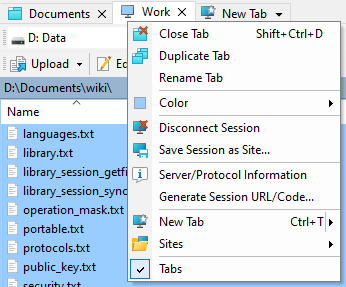This is an old revision of the document!
Session Tabs
Session tabs are placed below toolbars. You can use them to manage your opened sessions.
Session Management with Tabs
Click on the tab to switch to a session it represents.
Click on the New Session tab to add new session.
Click on the X button on a tab to close a session.
Right-click on the tab to pop up context menu with other session management commands.
Drag tab to change tab order.
Click tab with middle button to close it.
File Operations with Tabs
Drop local files to the session tab to upload them using the session.
Drop remote files to the session tab to duplicate them using the session.
Other
To hide tabs go to View > Session Tabs in Explorer interface or Options > Session Tabs in Commander interface.
If the session has associated color, session tab shows icon of that color.
If the session is disconnected, session tabs shows grayed.