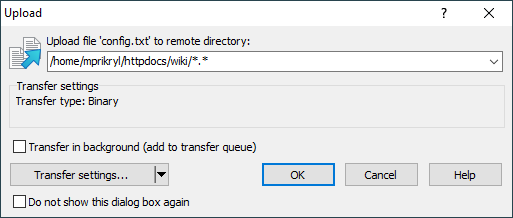This is an old revision of the document!
Transfer Options Dialog
Transfer options dialog appears before transfer (upload or download) actually starts, so you can set your transfer options. The initial options are determined by your preferred default transfer options.
You can suppress the dialog.
The dialog slightly differs for uploads and downloads.
Advertisement
Transfer Settings
Transfer settings box shows current transfer settings.
To change the settings, use Transfer settings button to show Transfer Settings dialog (alternatively you may click Transfer settings box). Clicking drop down icon on the button reveals menu with list of configured presets. Command Configure opens Preferences dialog on Transfer page.
Saving Transfer Options
Use the Set as default option in menu invoked from Transfer settings button to set current transfer options as default.
Suppressing the Dialog
So suppress the dialog, check Do not show this dialog box again.
Advertisement
For transfers initiated with drag&drop, the dialog is suppressed automatically after the first use, unless you explicitly opt to keep it in use by unchecking Do not show this dialog box again.
You can revert your decision in preferences any time. Use of the dialog is configured individually for transfers initiated with drag&drop and other transfers.
asfdasdfre