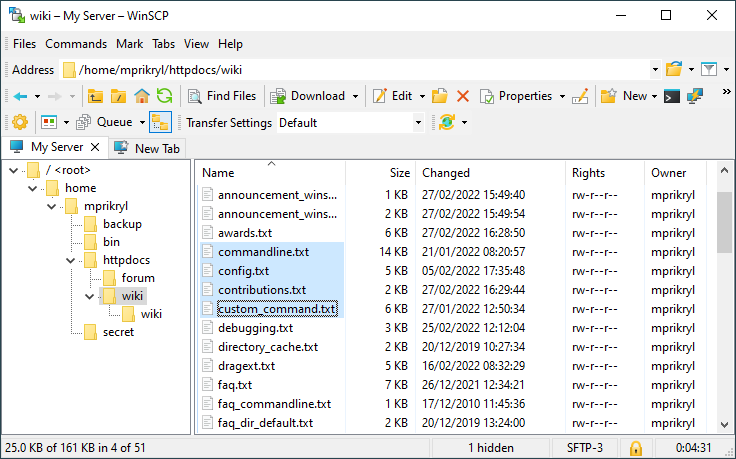This is an old revision of the document!
Main Window (Explorer-like Interface)
With Explorer-like Interface WinSCP looks similar to a normal Microsoft Windows folder (Windows Explorer). Unlike with Norton Commander interface, only remote directory is shown. To transfer the files you typicaly use drag&drop between WinSCP and Windows Explorer.
Learn if this interface is appropriate for your needs.
Advertisement
Screen Components
The screen of the interface has several components. Some of them are hidden by default. They are (from the top to the bottom):
- Main toolbar with the main menu.
- File panel with directory tree on the left.
- Background transfer queue list (hidden by default).
- Status line.
You can show/hide most of these components from the View menu or using context menus.
Using the Interface
As the interface can be used in the same way as Windows Explorer, you should probably be able to start using it straight away.
Basic Tasks
Check what you can do with the interface.
Advertisement
Keyboard shortcuts
Basic keyboard shortcut of the interface follows the shortcuts know from Windows Explorer.
See full list of keyboard shortcuts in Explorer-like Interface.