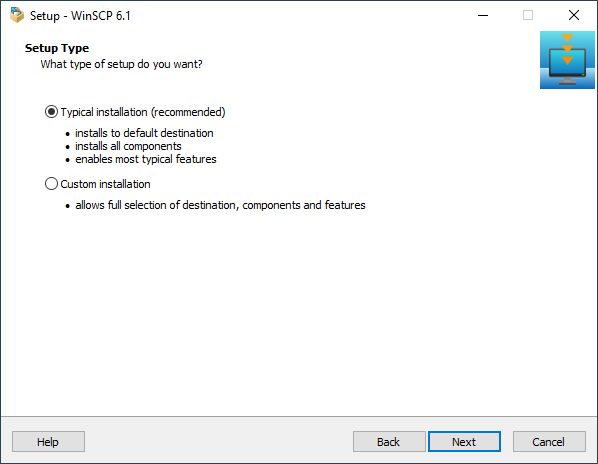This is an old revision of the document!
Setup Type Page (WinSCP Installer)
On the Setup Type page of the WinSCP Installer, you select whether you want Typical installation or Custom installation.
When upgrading, you can select between Full upgrade and Custom upgrade or new installation.
Use the Next button to proceed with the installation.
Advertisement
- Typical Installation
- Custom Installation
- Full Upgrade
- Custom Upgrade or New Installation
- Next WinSCP Installer Page
Typical Installation
When you select Typical installation the installer will skip Select Destination Location, Select Components and Select Additional Tasks pages and will:
- Install WinSCP to default destination (typically
C:\Program Files (x86)\WinSCPon 64-bit system andC:\Program Files\WinSCPon 32-bit system). - Install all components (but only selected language - to install all languages use Custom installation).
- Perform most typical setup tasks:
Advertisement
Custom Installation
When you select Custom installation, the installation will proceed through all pages, allowing you to customize installation location, installed components and installation tasks.
Full Upgrade
When you select Full upgrade, the installation will skip all configuration pages (Select Destination Location, Select Components and Select Additional Tasks and Initial User Settings), keeping settings of the existing installation.
Custom Upgrade or New Installation
When you select Custom upgrade or new installation, the installation will proceed through all pages, allowing you to customize installation location (effectively installing a new instance of WinSCP), installed components and installation tasks.
Next WinSCP Installer Page
WinSCP installer has several pages that represent steps of the installation process, when you proceed with the installation you will get to the following page: