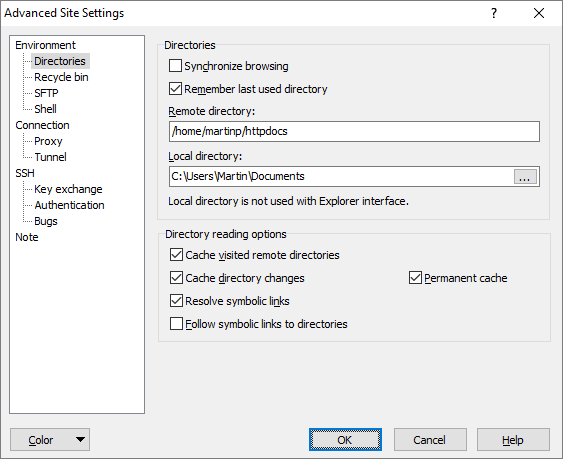This is an old revision of the document!
Directories Tab (Login Dialog)
Directories tab allows user to configure initial session directories and the way how directory content is read.
Advertisement
Directories
When the Remember last used directory checkbox is ticked, the initial directories for the session (see Remote directory and Local directory) will always be updated with the last opened directory from the last session. It makes sense to use the option only if you save your session preferences to stored session, because it is the stored session that gets updated on each session close. The option also suppresses the effect of preference option Default directory is home directory.
The Remote directory box defines the initial remote directory opened in panel. When Remember last used directory is ticked the path is updated whenever the session is closed. When the initial directory is not specified the user home directory is usually opened on startup. Note that this may not be true particularly for SFTP servers.
The Local directory box defines the initial local directory opened in local panel on Norton Commander interface. The path is not used with Explorer-like interface.
When Remember last used directory is ticked the path is updated whenever the session is closed. When the initial directory is not specified the local user My Documents folder is used.
The initial directories also define home directories (for Go To > Home Directory command) when Default directory is home directory preference option is enabled and Remember last used directory session option (see above) is disabled.
Once logged in, you can also update the initial directories of existing stored session.
Directory Reading Options
The section is hidden, unless advanced options are enabled.
Advertisement
Cache visited remote directories, Cache directory changes and Permanent cache checkboxes control directory cache.
When WinSCP reads directory content, it by default also resolves any symbolic links (symlinks) it finds. Particularly to learn if they point to file or directory. If a directory contains too many symbolic links, it can slow down opening the directory. You may disable the feature by unticking Resolve symbolic links to speed it up. You may also use the command when WinSCP hangs when resolving cyclic links. While WinSCP detects most cyclic links, it can still hang when it encounters more complex symlink “systems”. Note that when the resolving is disabled, creating links is effectively disabled too. Also when the resolving is disabled, double-clicking on any remote file will be intepreted as an attempt to open the directory with the same name. This allows opening links pointing to directories even when WinSCP does not know they are links.