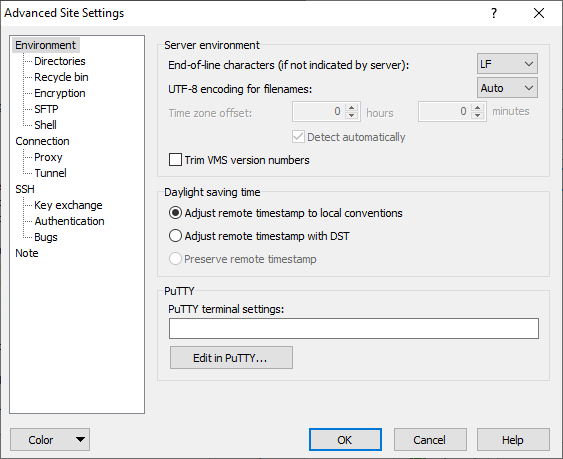This is an old revision of the document!
Environment Tab
Environment tab allows user to configure WinSCP adaptation for particular server/environment.
Advertisement
More environmental options are available on subtabs:
- Directories (initial directories, directory cache)
- SFTP (SFTP protocol compatibility options)
- SCP/Shell (shell and SCP protocol compatibility options)
Server Environment
End-of-line Characters
Use End-of-line characters to specify text file format used by the server. To allow text mode transfers, WinSCP needs to know the format of text files. Generally there is plenty of text file formats, almost every platform has it own format. WinSCP supports two most used formats, Unix and Windows. As most SSH servers are run on Unix system, generally you may leave the default Unix format. If your server runs on Windows, select the Windows format. If you do not use text mode transfers, the option is not important for you.
With SFTP-4 and newer, the server tells itself what format it uses, so the configured option is not used.
Timezone Offset
The Timezone offset allows user to configure timezone difference of the server.
Advertisement
With SCP protocol the option is used to counterweight time difference between timestamp of remote file shown in directory listing and timestamp set on downloaded file, and vice versa. The difference is caused by fact that during transfer scp command usually uses UTC time format, while ls command may display time in local (for server) time format. The time difference can be negative. For example if the timestamps of remote files are two hours ahead of local files, set the option to -2 hours. Read about other issues with timestamps.
With FTP protocol the option is used to actually set the difference between local and remote timezone.
The option is not available with SFTP protocol as with it, the server must report all timestamps in UTC.
Daylight Saving Time
Some servers (mostly on Windows) adjust file timestamp with start of DST and some not (Unix). The option selects between the two approaches.1
Change the option if timestamps of some files, either in directory listing or after transfer, are shifted by one hour. Note that the option must be set correctly before transferring the files. It does not make sense to try to use it to adjust the incorrect timestamp of already transferred file.
Use the third option Preserve remote timestamp, if you want to see exact non-adjusted remote timestamp in remote panel. Drawback is that with the option selected, the synchronization functions will not work.
Read about other issues with timestamps.
Recycle Bin
WinSCP can emulate Windows Recycle bin functionality on the server-side.
When Preserve deleted remote files to recycle bin is checked it moves deleted files to specified remote directory (recycle bin) instead of actually deleting them. This applies even for directory synchronization.
When Preserve overwritten remote files to recycle bin is checked, the remote file is moved to specified remote directory (recycle bin) before being overwritten by uploaded file. The option is supported only with SFTP protocol.
The file, when it is moved to remote recycle bin, is renamed to include deletion timestamp in the filename. For example test.txt deleted on New Year Eve 2005 is renamed to test-20050101-000000.txt.
Deleting the file from remote recycle bin deletes it permanently. The same is true for overwritting it.
You need to check Advanced options to reveal the Recycle bin box.
- Until version 3.7.6, Windows-style approach (server does adjustment) was selected by default.Back