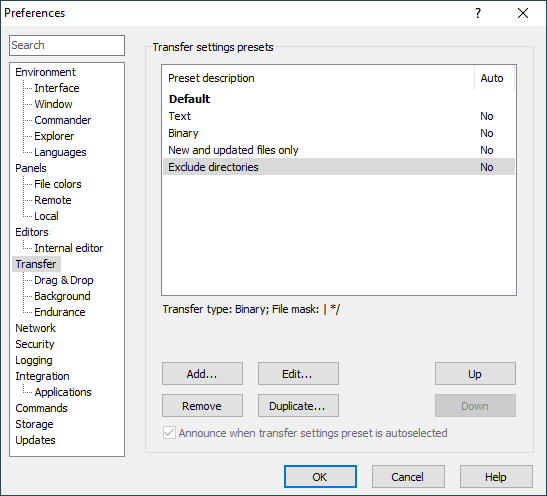This is an old revision of the document!
Transfer Tab (Preferences Dialog)
The Transfer tab allows you to configure default transfer settings and transfer settings presets (including autoselection rules).
Advertisement
More transfer options are available on subtabs:
Default Transfer Settings
To view default transfer settings, select the first Default item in a list in the upper part of the tab. Your configured settings appear below the list.
To change the settings, use Edit button to show Transfer Settings dialog (alternatively you may click Transfer settings box).
You cannot delete nor reorder the default transfer settings.
Transfer Settings Presets
The list in the upper part of the tab shows configured transfer settings presets in the same order as they will appear in menus (for example on Transfer Settings Toolbar). The order is also important when evaluating autoselection rules (the first matching preset wins).
Initially the list will contain set of example presets.
Column Preset description shows name of the preset as will appear in menus. Column Auto indicates if there is autoselection rule associated with the preset.
Advertisement
Use button Add to add new preset. Transfer settings preset editor dialog will appear. The newly added preset will be inserted before a preset selected in the list or at the end, if no preset is selected.
Use button Edit to edit selected preset. Transfer settings preset editor dialog will appear.
Use button Remove to remove selected preset. If you remove preset by mistake, you can always cancel whole Preferences dialog to undo all changes.
Use button Duplicate to duplicate selected preset. Transfer settings preset editor dialog will appear, where you need to give new name to the duplicated preset (and change the settings as desired).
Use buttons Up and Down to change order of the presets. The other is important when evaluating autoselection rules (the first matching preset wins).
The Announce when transfer settings preset is autoselected checkbox makes announcement box pop up whenever transfer settings is automatically changed due to autoselection rule. If the options if turned off, you can still see announcement message on the status bar of the main window. The checkbox is disabled, when there is no preset with autoselection rule.