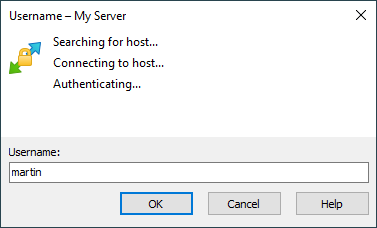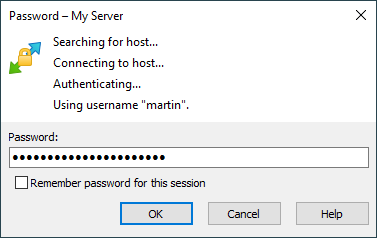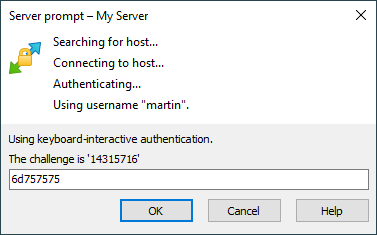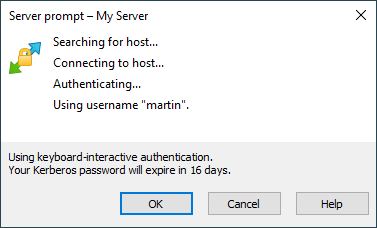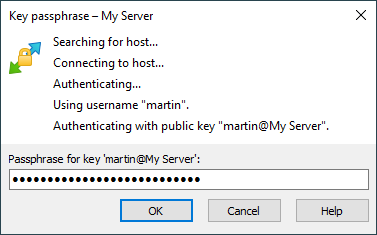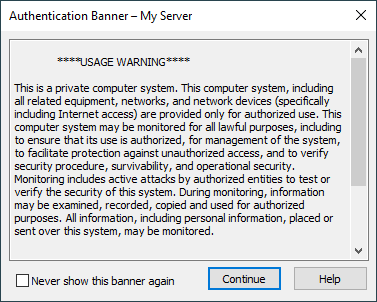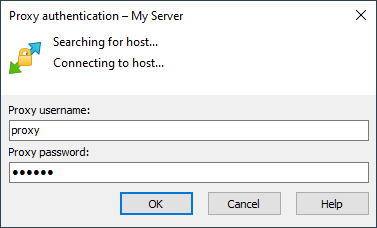This is an old revision of the document!
Authentication Progress
During authentication WinSCP will present you with authentication window to show you progress of authentication and to prompt you to enter your credentials or other information.
Advertisement
- Username
- Password
- Keyboard Interactive
- Private Key Passphrase
- Authentication Banner
- Password Change
- Proxy Authentication
Username
If you do not specify username on Login dialog, WinSCP will prompt you once it needs it for authentication.
Password
If you are using password authentication, you can enter your password directly on Login dialog. Otherwise, WinSCP will prompt you once a server asks for it. You will be prompted again if you enter invalid password. Also note that most of the servers will “prompt” for a password when you use invalid username, not to allow an attacker to learn if the particular account exists.
Advertisement
You can opt to Remember password for the session to avoid getting prompted for password again when reconnecting or opening additional connection. The option is available only if you have opted not to remember the password by default in preferences.
When authentication with stored password (if any) has failed before, the prompt will include Change stored password to this one check. Use it to overwrite stored password with a new one.
Keyboard Interactive
For SSH keyboard-interactive authentication method the server can issue its own prompt. Most of the SSH servers use keyboard-interactive authentication just as a different method for getting the account password; for this reason, WinSCP by default responds to the first keyboard-interactive prompt with the password entered on the Login dialog (if any). To disable this behavior unset the keyboard-interactive authentication option Respond with a password to the first prompt.
The prompt context menu contains Copy command to copy the prompt text to the clipboard. If the prompt contains a URL, there is also Open Link command to follow the link (clicking such prompt has the same effect).
The server may also issue multiple prompts at once. Some servers will use such prompt to request a password change.
The prompt may also include instructions only, with no inputs expected, as a form of an announcement – for example, to announce an expiring password.
Advertisement
Private Key Passphrase
If you are using an SSH public key authentication with encrypted private key you will be prompted to enter passphrase for your key.
Authentication Banner
During authentication against SSH server, the server can issue authentication banner. It can contain various information, generally regarding security and server usage. After reviewing the text, press Continue button to continue.
If you want to avoid seeing the banner each time you login, check Never show this banner again. It will make WinSCP ignore the same banner for the particular account and server the next time. However if the banner content changes you will see it again. Suppression of banners can be restricted by system administrator. You can restore suppressed banners on Cleanup application data dialog.
If the banner features ASCII art or similar pseudo-graphics, you may want to display the banner using a monospaced font. For that select Use Monospace Font in a banner context menu. This preference is saved per-session.
Password Change
During authentication, the SSH server may request you to change a password, particularly if your password has expired, or if you have explicitly requested the password change.
Advertisement
Enter your current password to Current password.
Enter your new password to New password and once again to Confirm new password.
Note that the server may use keyboard interactive method for change password request. Then the prompts will differ.
Proxy Authentication
If WinSCP discovers that it needs a proxy username or password and you have not specified them in the configuration, it will prompt for the missing credentials.