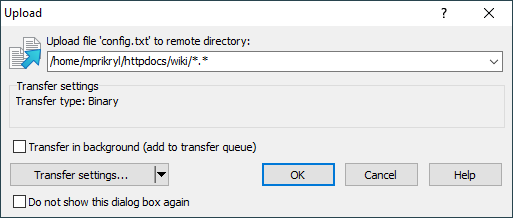This is an old revision of the document!
Transfer Options Dialog
Transfer options dialog appears before transfer (upload or download) actually starts, so you can set your transfer options. The initial options are determined by your preferred default transfer options. In preferences you can suppress the dialog at all.
The dialog slightly differs for uploads and downloads.
Advertisement
Target Directory
Use the box at the top of dialog to set destination directory and operation mask. The box is hidden for drag&drop downloads with disabled drag&drop shell extension, because in that mode WinSCP has no control over the target of the transfer.
The destination directory is by default the current working directory (local for downloads and remote for uploads). For downloads in Explorer interface, where there is no local working directory, it will be the last local directory used. For downloads you can type even UNC path as target (\\host\share\).
If you omit the operation mask, you must still include a trailing slash / (for upload) or backslash \ (for download). Omitting the operation mask is the same as using mask *.*.
Transfer Settings
Transfer settings box shows current transfer settings.
To change the settings, use Transfer settings button. It will reveal drop down menu with list of configured presets. Use special command Custom to configure ad hoc transfer settings (alternatively you may double-click Transfer settings box). Command Configure opens Preferences dialog on Presets tab.
Additional Options
The New and updated file(s) only checkbox makes WinSCP ignore files in source directory for which there exist file in the target directory with the same filename and the same or newer timestamp. The option is not available for uploads with SCP protocol. Make sure WinSCP can correctly convert timestamps from local conventions to remote server conventions and vice versa before using the option.
Advertisement
The Do not show this dialog box again checkbox disables the dialog for further transfers. You can always revert this in preferences. The dialog is suppressed individually for transfers initiated with drag&drop and other transfers.
Use Transfer on background (add to transfer queue) checkbox to instruct WinSCP to perform the transfer on background. When more than one file is selected, you can choose using Enqueue each file individually check to en-queue each selected file as separate transfer. You can set the defaul
Saving Transfer Options
Use the Set as default option in menu invoked from Transfer settings button to set current transfer options as default.