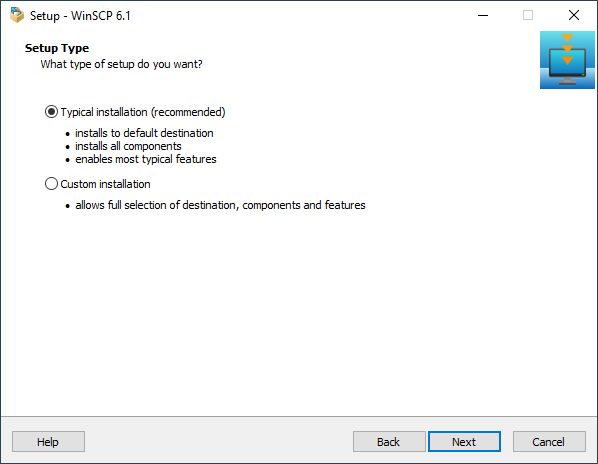This is an old revision of the document!
WinSCP Installer
WinSCP installer wizard is used to install and upgrade (or downgrade) WinSCP application.
You can download the installer from WinSCP download page.
Advertisement
Install Mode
The installer of the latest beta version lets you choose an install mode. You can install WinSCP:
- for all users: This requires Administrator privileges. It makes WinSCP available for all users of the local machine. WinSCP will install by default to
%ProgramFiles(x86)%, i.e. typically toC:\Program Files (x86)\WinSCP. - for you only: WinSCP will be available to the current logged-in local account only. WinSCP will install by default to
%LOCALAPPDATA%\Programs, i.e. typically toC:\Users\username\AppData\Local\Programs\WinSCP.
If you choose to install WinSCP for all users, you will get User Account Control prompt. See below.
User Account Control Prompt
WinSCP installer, as most installers, require administrator privileges, so that it can install files in Program Files folder, create shortcuts for all users, etc.
Advertisement
For this reason the User Account Control (UAC) prompt pops up when the installer starts.
Check that the Verified publisher is “Martin Prikryl” and confirm that you agree with the installation by clicking the Yes button.
In the current stable version, the prompt appears automatically even for account without administrator privileges. If you cannot use another account with administrator privileges, you can reject the privileges elevation. The installer will continue, but it will install WinSCP to user local application data folder (typically C:\Users\username\AppData\Local\WinSCP) instead of the Program Files folder. In the current beta version, to install without administrator privileges, select Install for me only install mode.
If you want to verify a certificate used to sign the installer, click Show more details and then Show information about the publisher’s certificate.1
Pages
WinSCP installer has several pages that represent steps of the installation process:
- On Windows 8 and older the labels are Show details and Show information about this publisher’s certificate respectively. The certificate cannot be verified this way on Windows Vista and older. On these versions, you can verify the certificate in Windows File Explorer before starting the installer.Back